Using Deskera People, you can add Malaysia employee’s details for creating their profile required to run the payroll.
Following are the below steps to add employees in the system
1. Click on the Employees option located on the left side of the main dashboard,
2. Then, click on the ‘+Add Employee’ button, and below employee, details form will pop up where the user/admin can add information. You need to fill in the mandatory fields before starting the payroll.
3. Under Employee Section fill in the following fields,
Employee Detail Section (Mandatory fields):
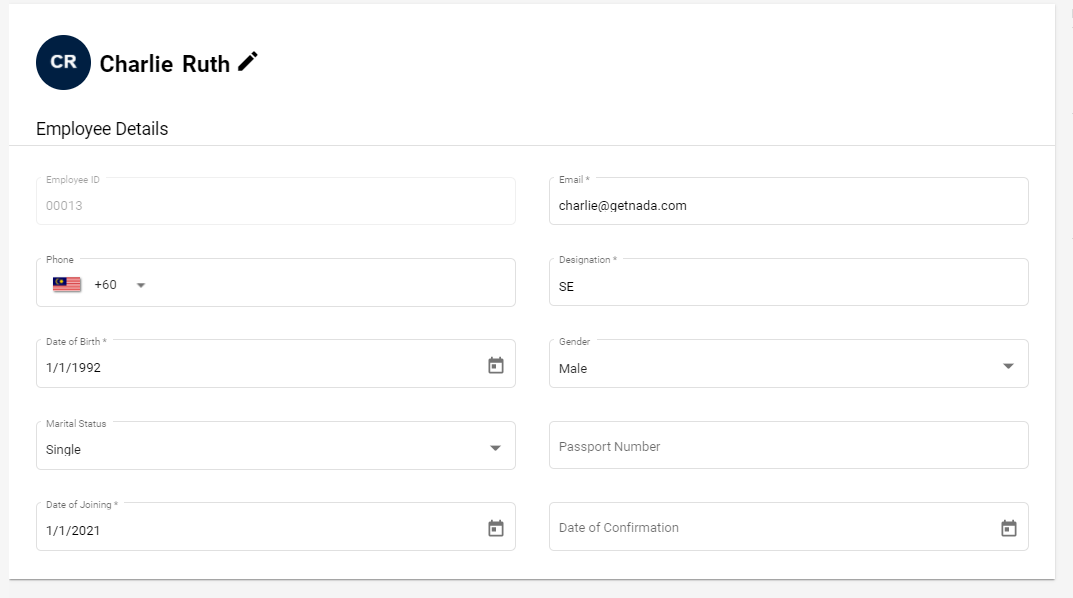
- Name
- Employee ID- Auto-populated
- Designation
- Email id
- Date of birth
- Date of Joining
Contact Details Section:
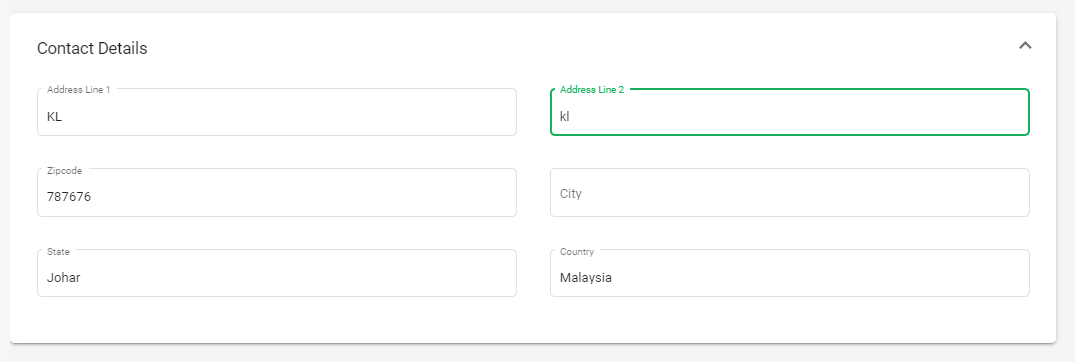
- Address
- City
- State
- Zipcode
- Country
Compensation Details Section

- Employment type - Select the option from the drop-down menu
- Basic Salary -
- Period- Select period (Per year/Per month/Per Hour) from the drop-down menu
Payment Details Section
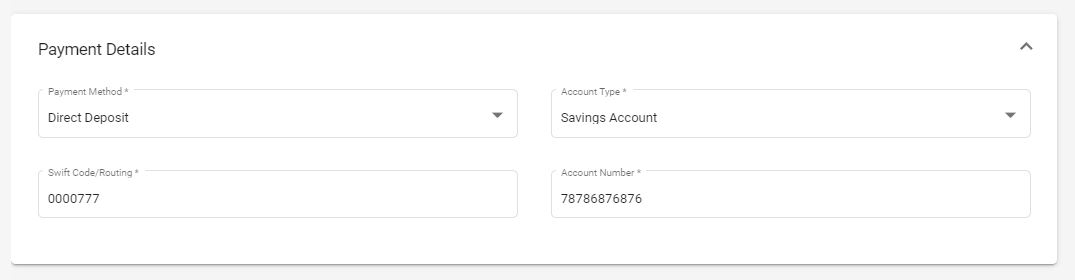
- Payment Method- Select the payment option from the drop-down menu (Cash, Cheque and Direct Deposit)
- Account type - Select from the drop down list (Current/Savings Account)
- Swift Code/Routing
- Account Number
Once all these employee details are correctly filled, click on the Next button which will take you to the next screen of Components,
Component Details Section
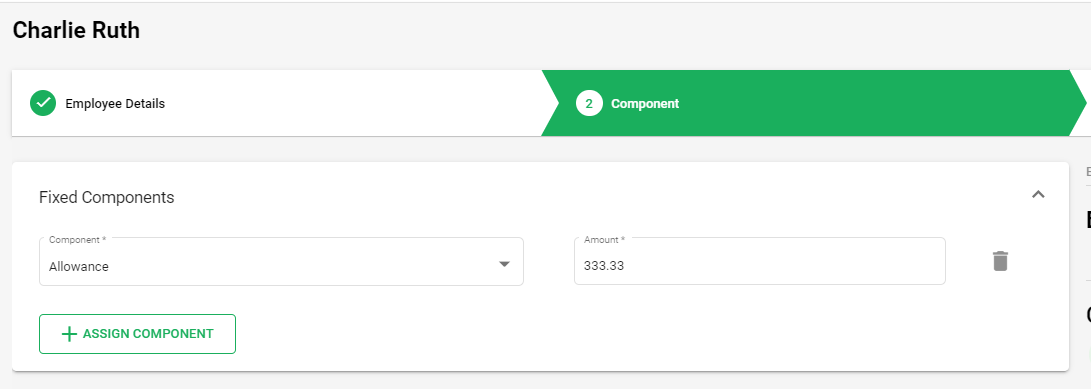
4. Next, you need to add the component details as per the components added to the system.
You can add the amount in front of each component as per applicability and also if any component is not applicable you have an option to delete it by clicking on the Bin icon.
If any component is not available, you have an option to add it, by clicking on the +Assign Component button.
After entering the component details, click on the Next button which will take you to the next screen of Compliance Details
Compliance Details Section
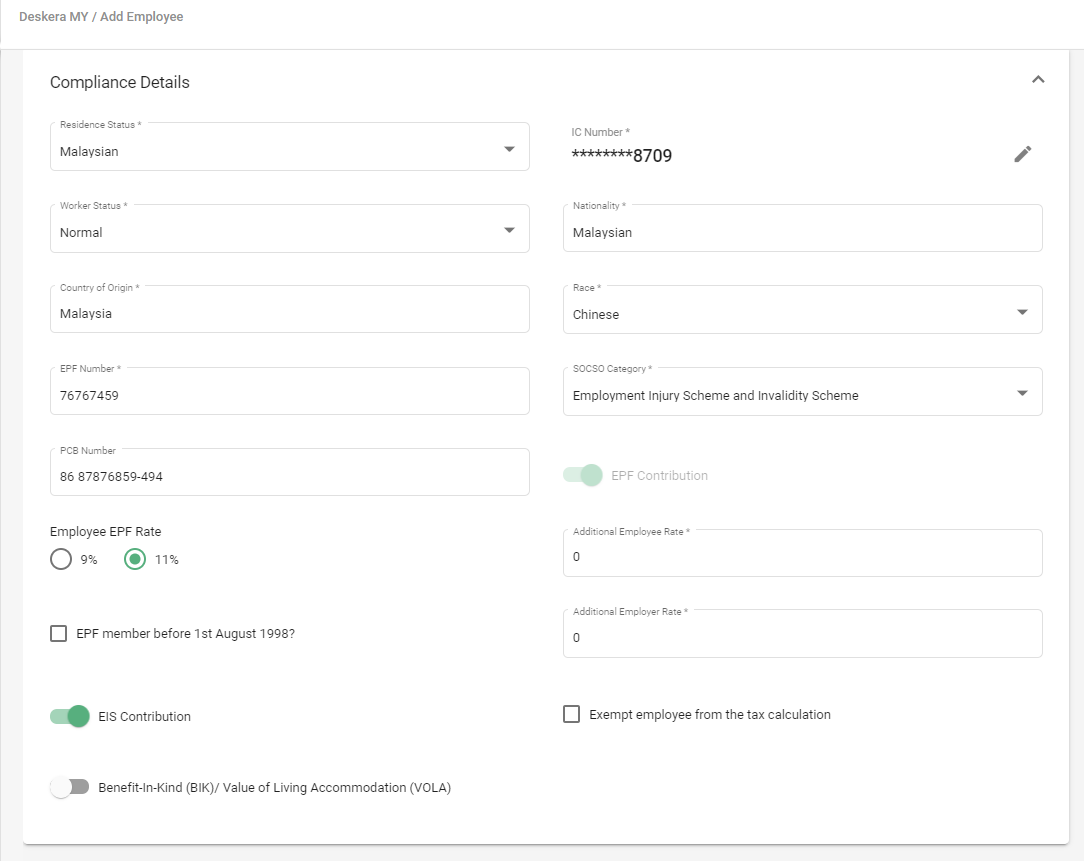
Resident Status: Select the employee resident status if, Malaysian, Permanent Resident, Foreigner.
- IC/Passport Number - If employee is Malaysian/Permanent Resident mention the IC no and if Foreigner mention Passport No.
- Worker Status : Select Worker Status if , Normal, Returning Expert Program , Iskandar Knowledge Worker
- Nationality - Select from the drop down menu
- Country of Origin - Select from the drop down menu
- Race - Select from the drop down menu
- EPF Number - Add Employees EPF number
- PCB Number - Add Employees PCB number
- Employee EPF Rate : Select EPF Rate 9% or 11 %
- EPF Member before 1st August 1988? - Mark a tick on the check box if applicable or not applicable.
- Tick on the check box if you want to exempt the employee from Tax Calculation.
Under Dependent Details,
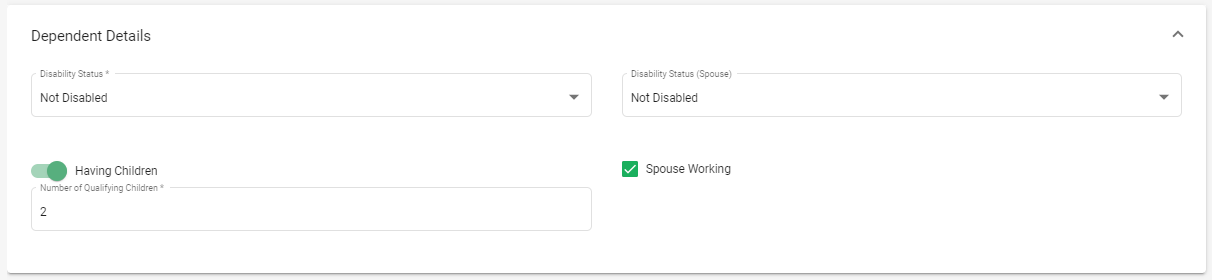
- Disability Status - Select employee disability status (Disabled/Not Disabled)
- Disability Status (Spouse) - Select employee spouse disability status (Disabled/Not Disabled)
- Spouse Working - Mark a tick on check box if spouse working yes or no
- Having Children - toggle the having children button yes or no and mention the Number of Eligible children if Having Children button is enabled.
Under Previous Employer Details,

This details need to be filled if the employee has worked in two different organizations during the same financial year.
- Previous Employer Remuneration
- Previous Employer EPF calculation
- Previous Employer PCB amount
- Previous Employer Tax Relief Deduction
Import and Export Employees with compliance details
Now you have an option to Bulk Import and Export Employees for Malaysia along with their compliance details.
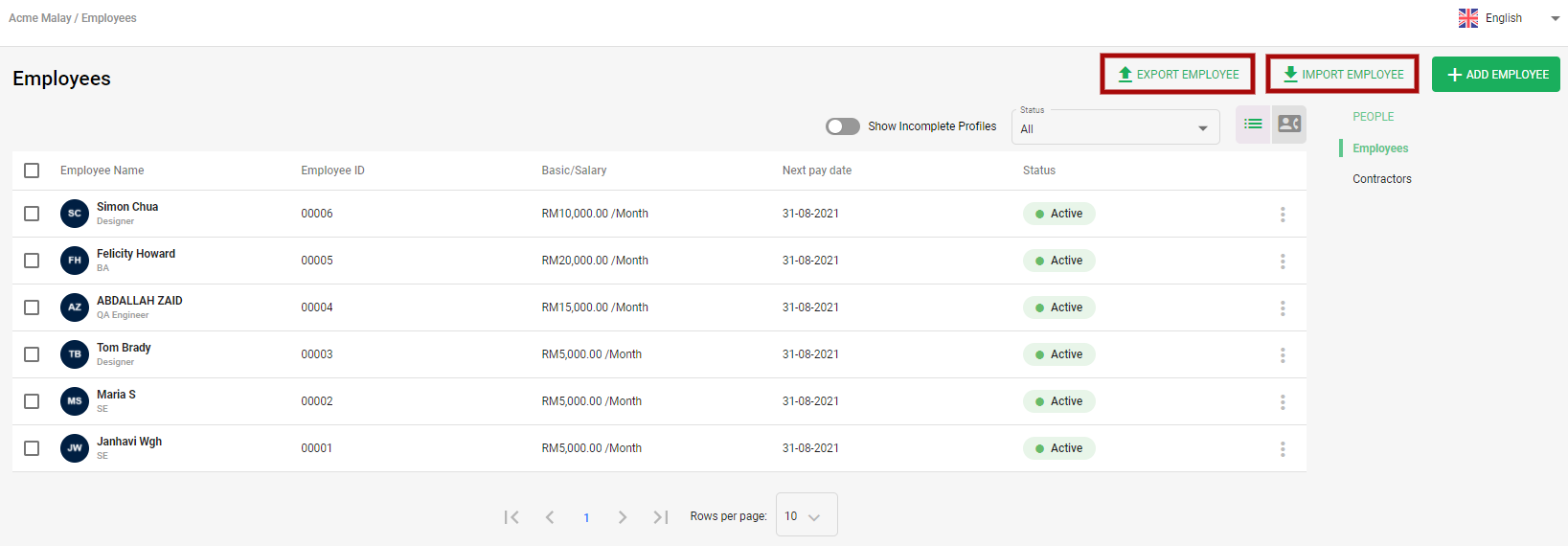
To export employees, you can simply do it by downloading the sample excel spreadsheet, fill in the details and upload this file. With this import function it will help you save your time.
By clicking on the Import Employees button, you can fetch all the employees information along with their compliance details in excel sheet.

