Once you have received payment from your customers, you can mark the sales invoices as paid in Deskera Books+.
To do so, follow the steps below:
- Go to your Books+ account.
- Click on Invoices Module on the left-hand side panel.
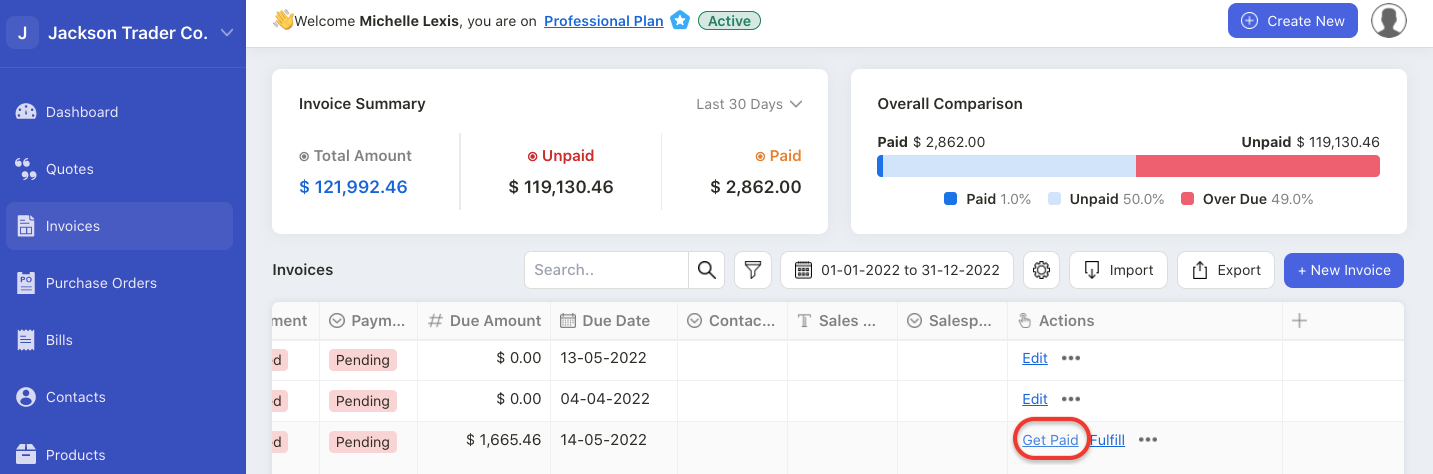
3. Under the Actions column, click on the get paid button.
4. A pop-up will appear.
5. Fill in the fields in the pop-up:
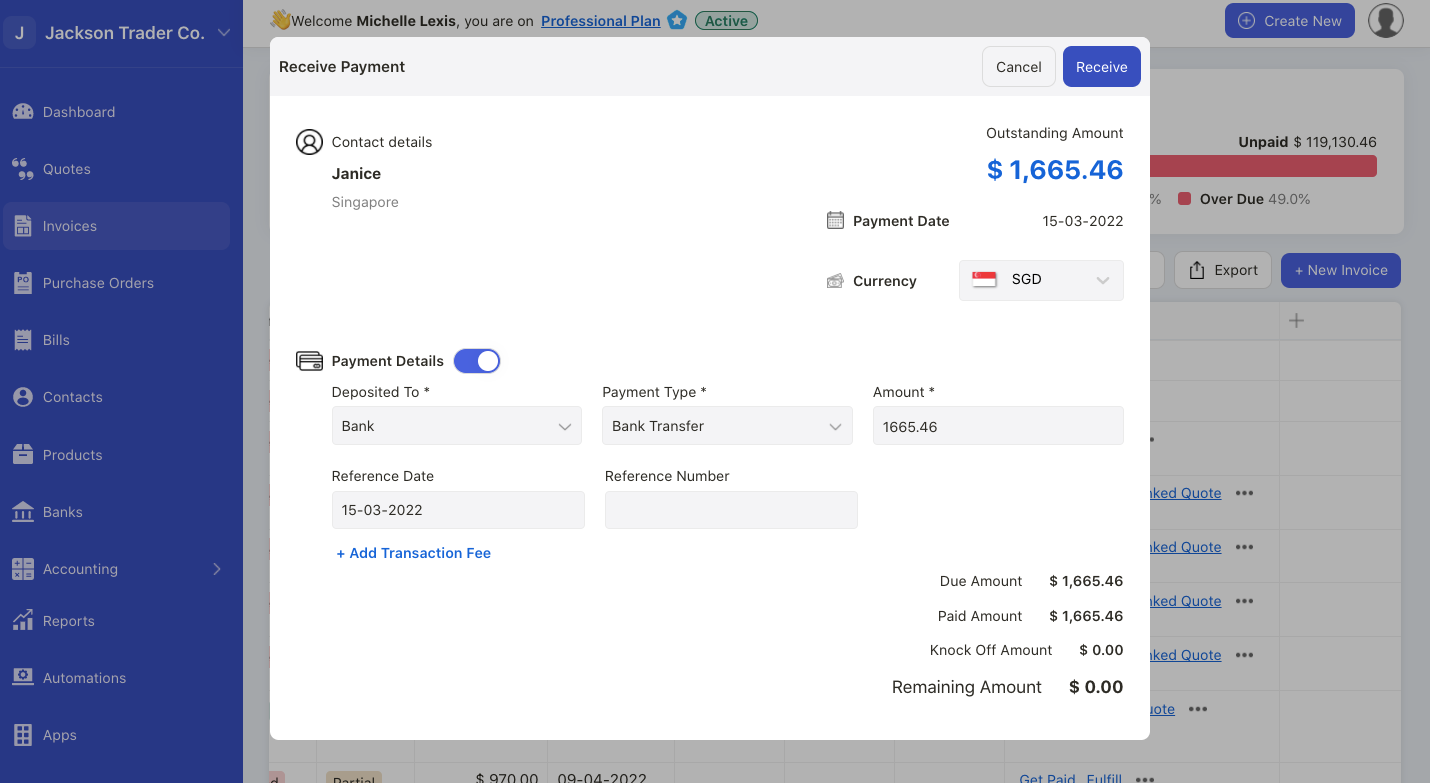
- Contact name: This information is auto-populated as per the contact name in your invoice document
- Outstanding amount: This information is auto-populated based on the due balance in the invoice document
- Payment date: You can indicate the date when you receive the payment from your customer
- Currency: Indicate the payment currency you receive from your customer
- Enable the payment details toggle: Fill in the deposited to account, payment type, payment amount, reference date, reference number, add fee account, and fee amount if required.
6. Click on the receive button.
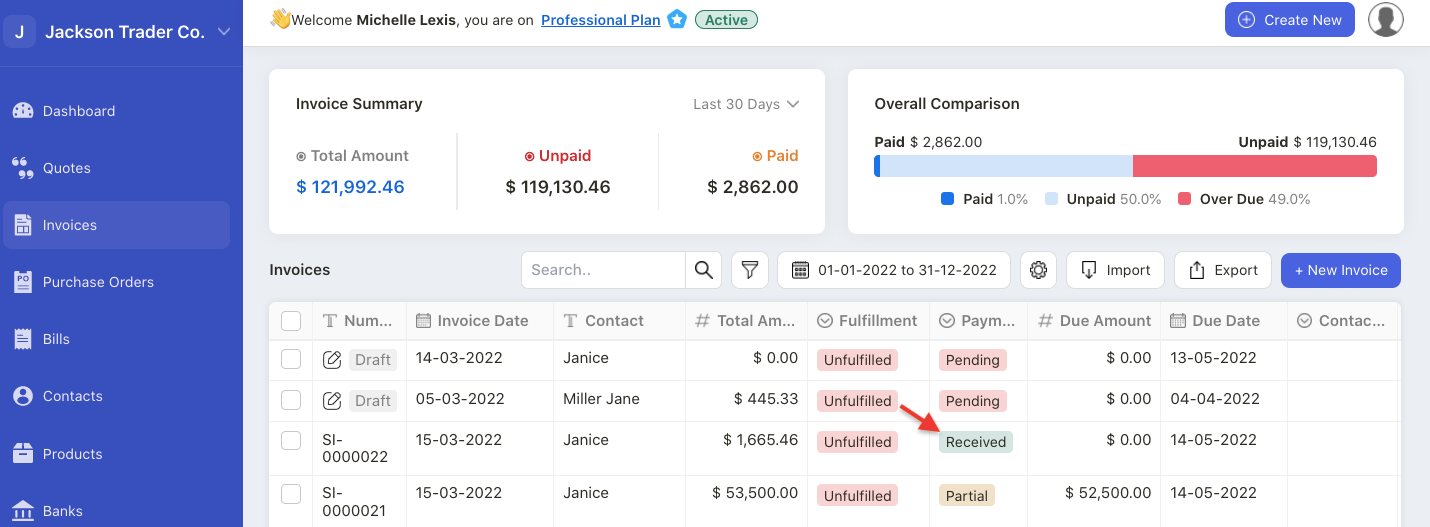
7. The payment made against the respective invoice will be marked as "Received" under the Payment Column, for full payment.
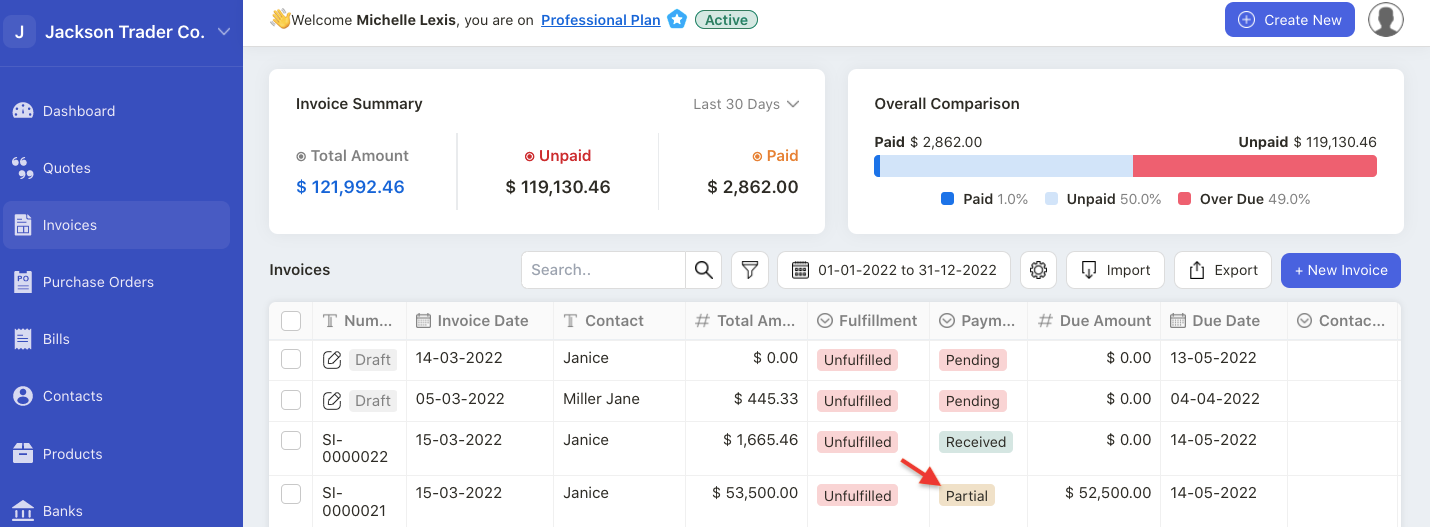
8. For partial payment, the payment status will be reflected as “Partial”.

