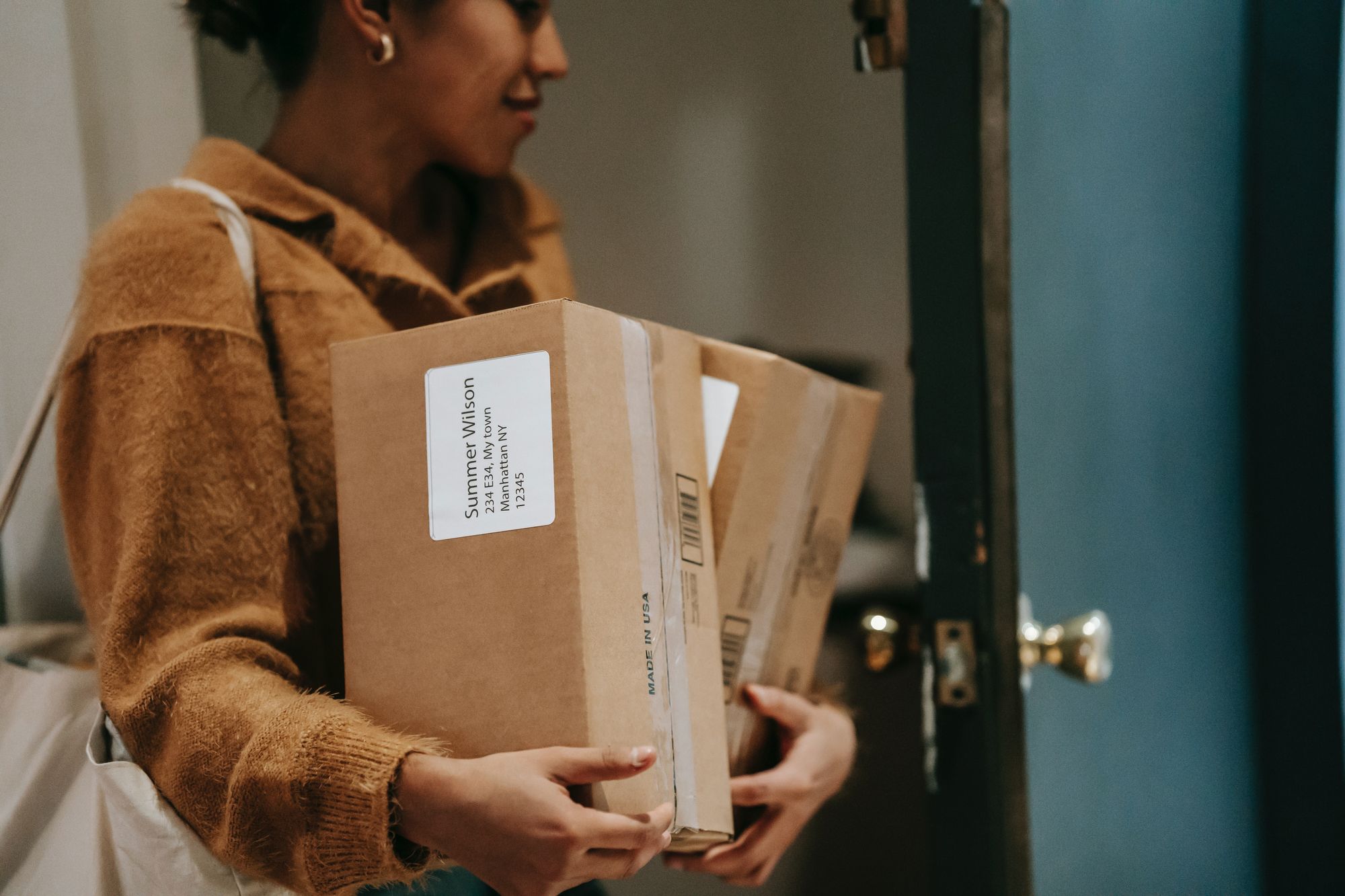Once you have received goods and services from your vendors, you can mark the purchase order or bill document as goods received.
To mark an order or bill document as goods received, follow the steps below:
- Login to your Books+ account.
- Go to Order or Bill Module on the sidebar menu.
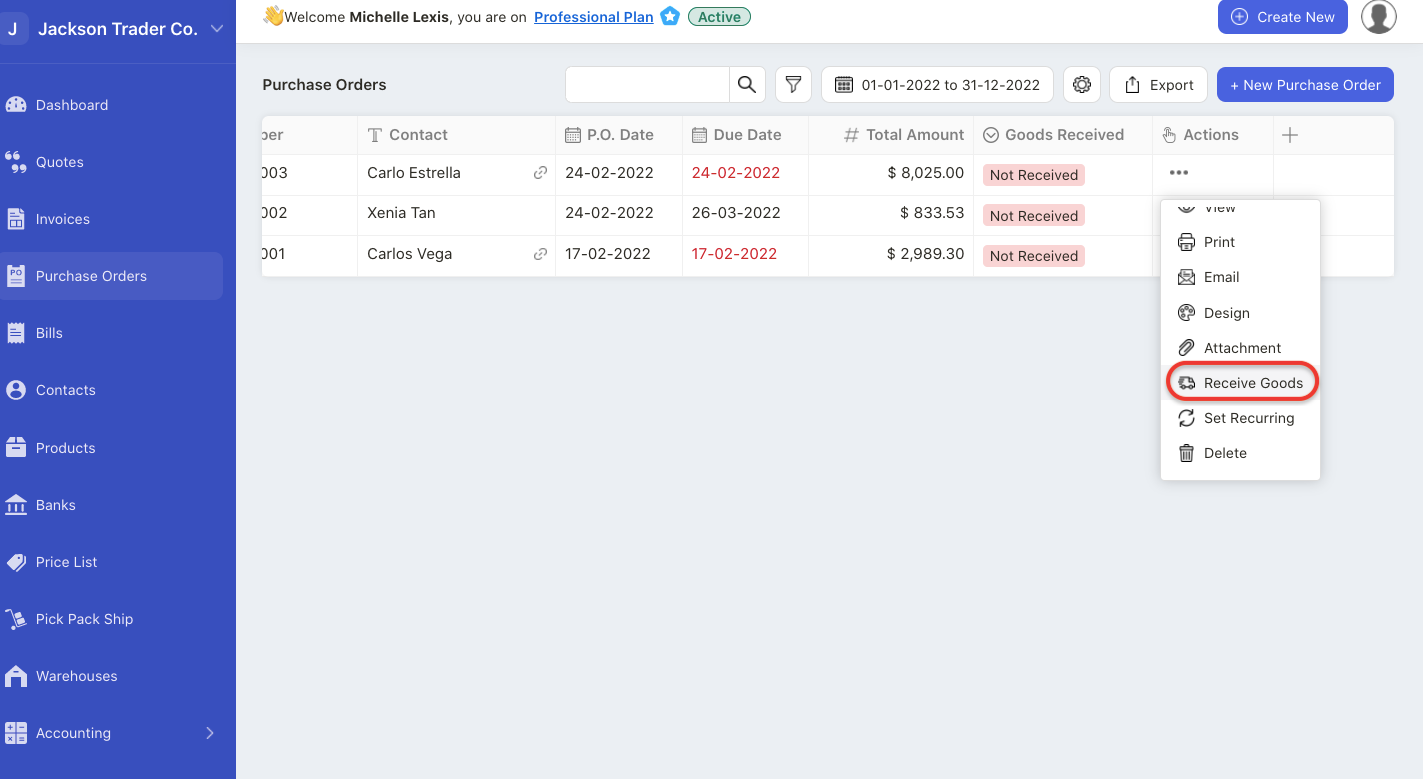
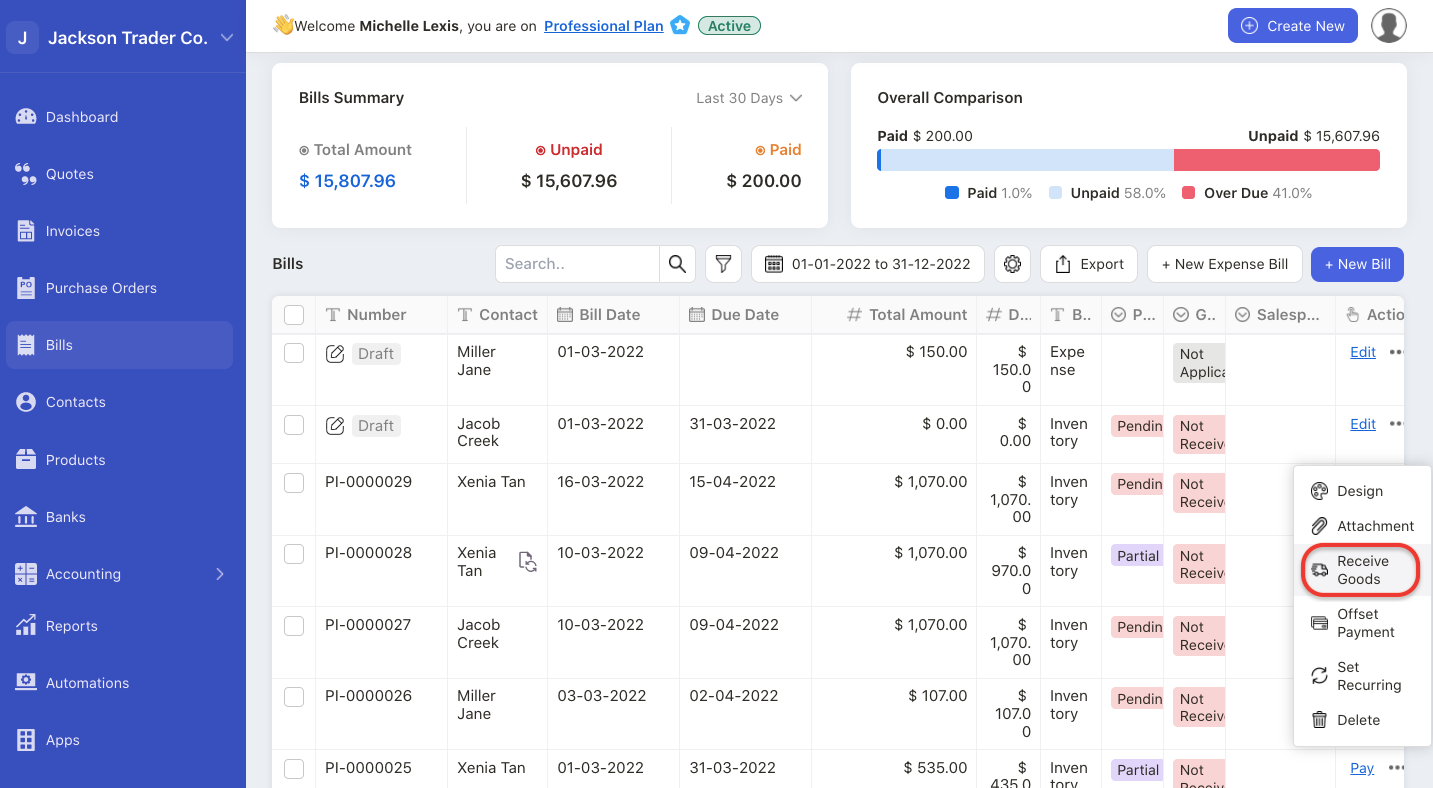
3. On the respective purchase order or bill document, click on the three dots under the action column.
4. Click the receive goods record.
5. A pop-up menu will appear.
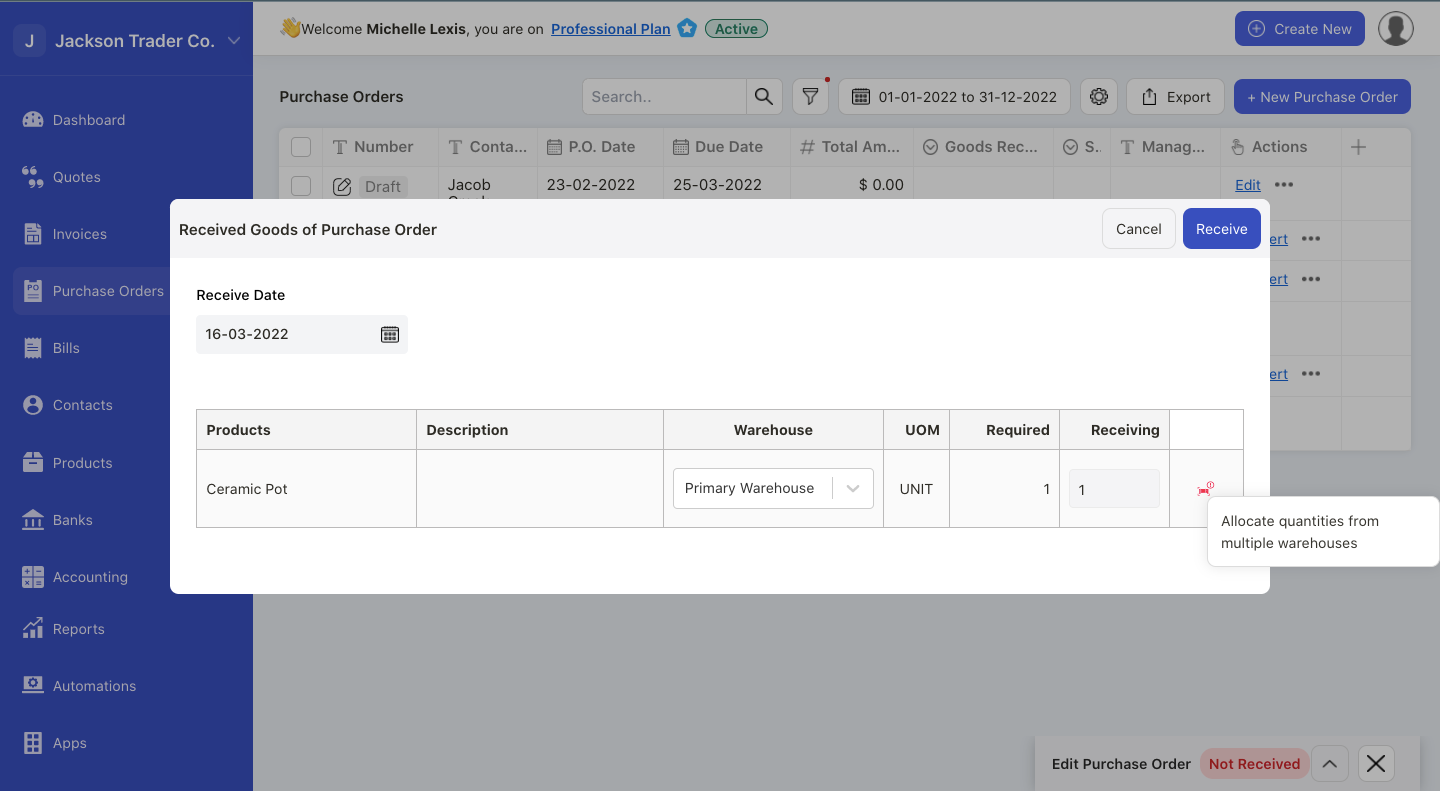
6. On the pop-up menu, you can change the receive date, warehouse and receiving quantity here.
7. Click on the red icon next to the receiving column.
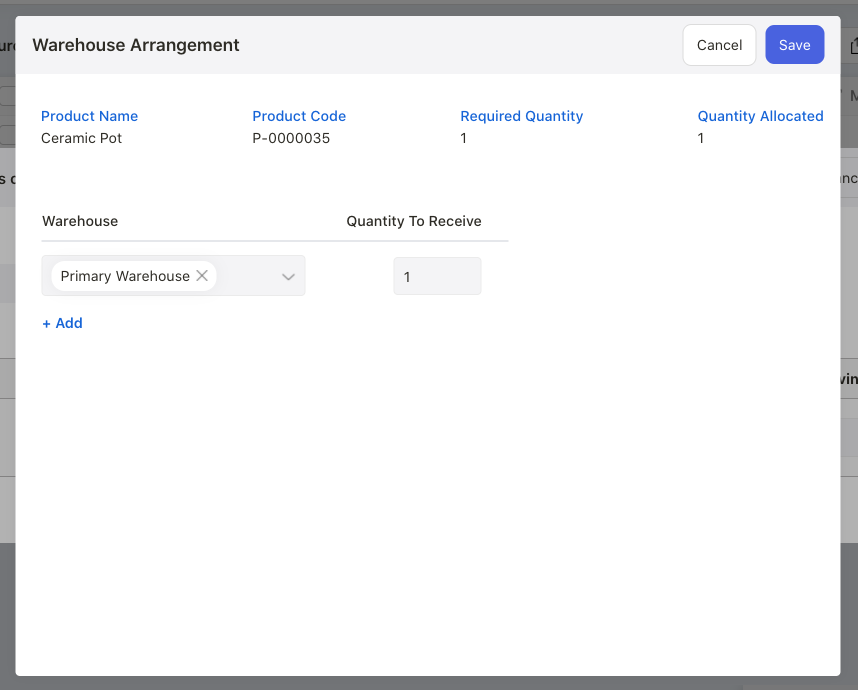
8. You can choose to received the goods in different warehouses. Once done, click on the Save button.
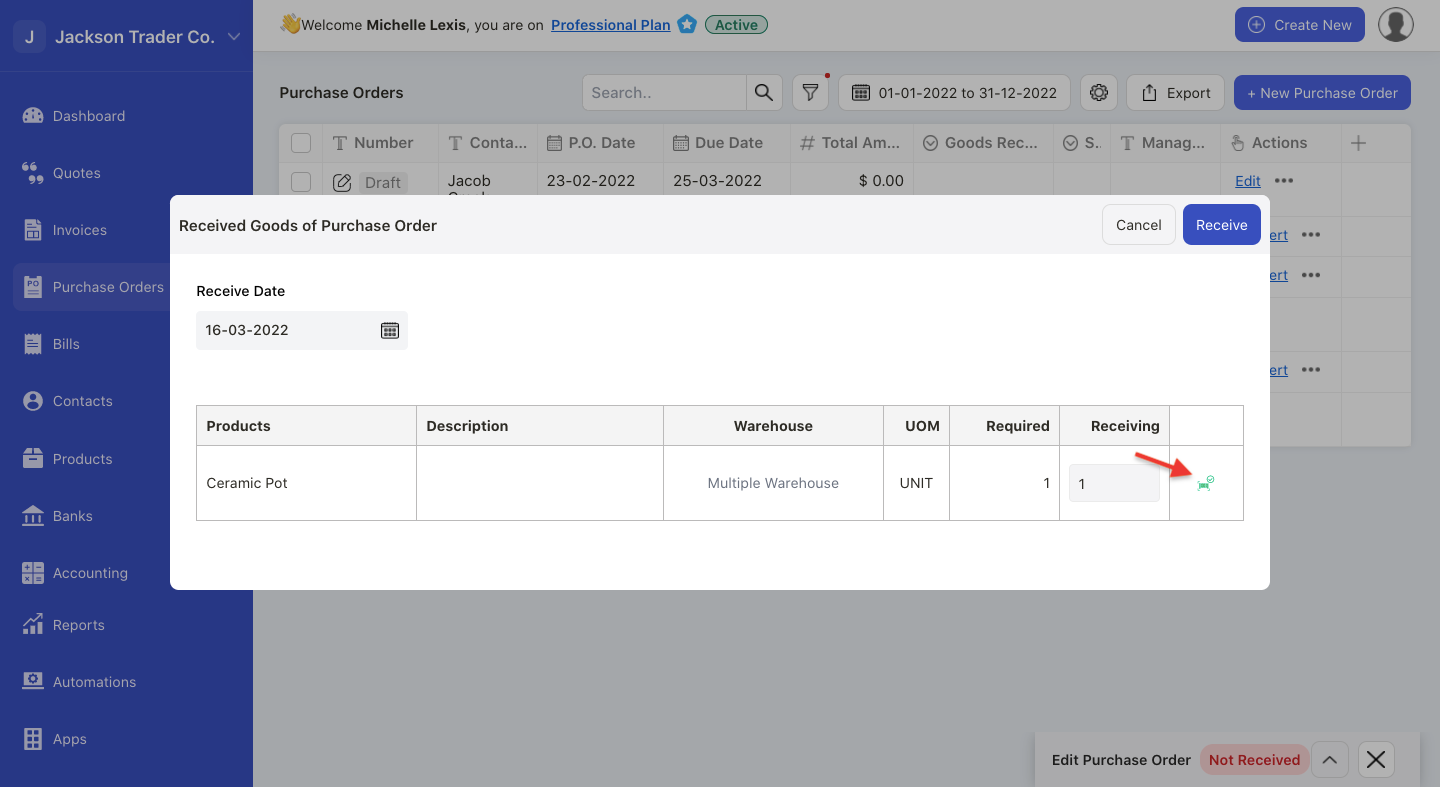
9. The red icon will turn green.
10. Next, click on the receive button.
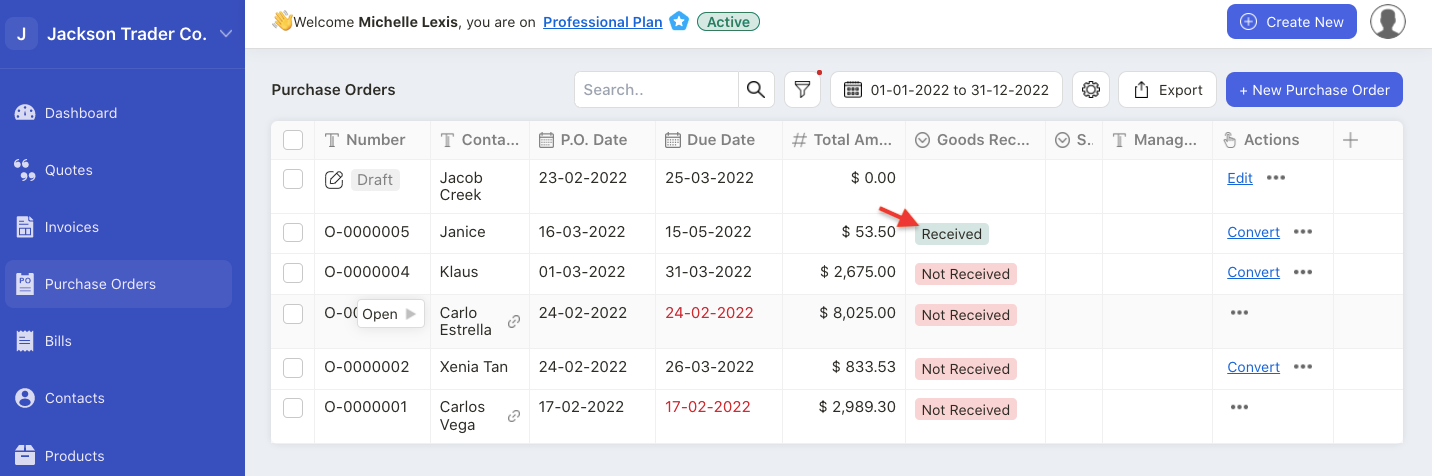
11. The order or bill document will reflect as received under the Goods Received column.