Product variants have shared similarities based on their functionalities but differ in some aspects, such as their attributes.
The products variants can include the products' sizes, colors, flavors, dimensions, materials used, etc.,
In Deskera Books+, you can create product variants.
Follow the steps below to create a product variant in the system:
- Login to your Books+ account.
- Click on Products on the sidebar menu.
- In the Product tab, create a new product based on this guide.
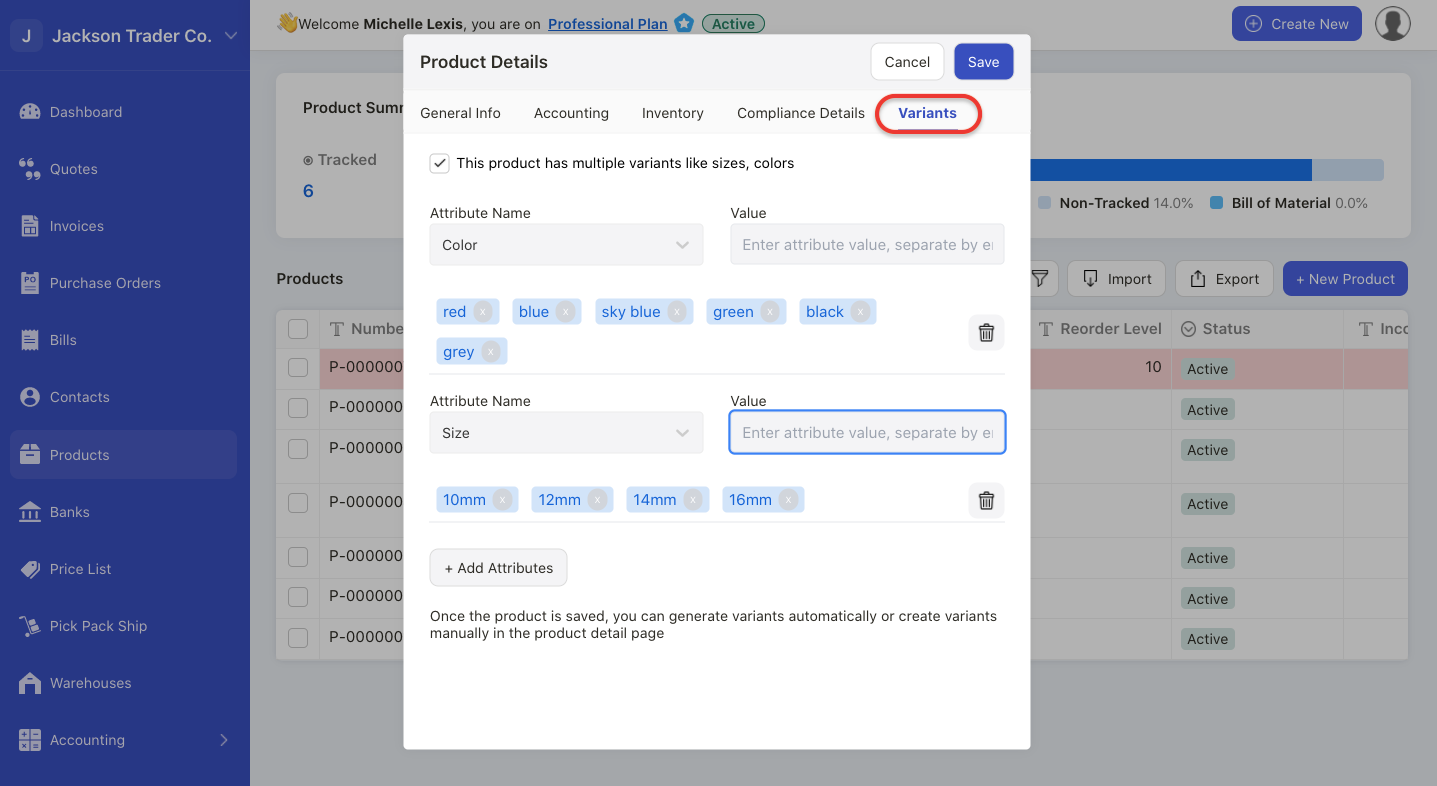
4. Go to Variants Tab.
5. Enable the checkbox “this product has multiple variants like sizes, colors”.
6. Next, click on the “+ Add Attributes” button to add variants.
7. Enter the attribute names and values.
8. Click on the delete icon to remove the attribute added. Add more values by entering comma after every value.
9. Click on the Save button.
10. The system will auto-generate individual product variants. Fill in the fields below:
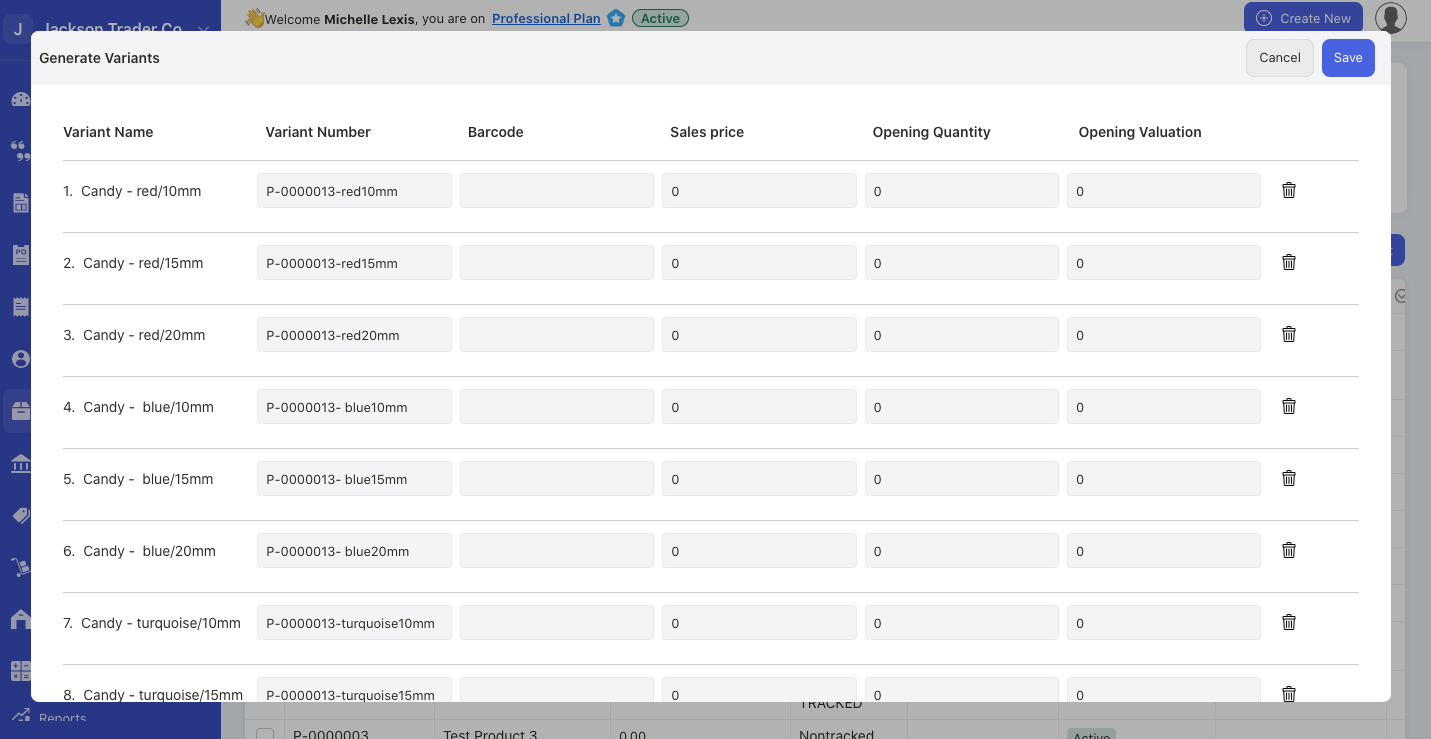
- Variant Name: the variant name is auto-populated by the system
- Variant Number: the variant number is auto-populated by the system. You can edit the variant number directly on this page
- Barcode: enter the product variant barcode
- Sales price: enter the sales price for each variant
- Opening quantity: enter the opening quantity for each variant
- Opening valuation: enter the opening valuation for each variant
11. Click on the Save button.
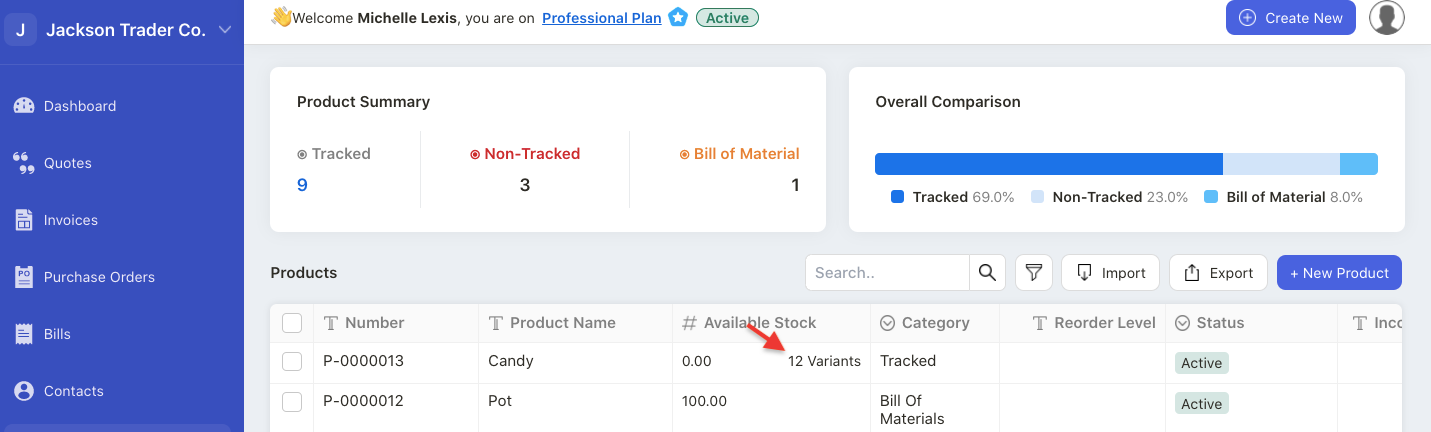
12. In the Product Summary List, you can view the product with variants created.
Notes:
- You can create up to 3 attributes only
- Once you have enabled the product variant, the opening balance and opening valuation in the inventory tab will be disabled
- The product variant is only applicable for tracked and non-tracked goods. This feature is not available for advance tracking goods and bill of materials
- Please note that you cannot delete the product variants once you have created them

