Quote, also known as a quotation, is a document that informs a potential customer of the cost of products or services provided by your business. The Quote allows the customer to review the costs involved before committing to a purchase.
Quotations are usually only valid for a limited period and do not involve any monetary transaction.
How do I create a Quote?
On Deskera Books+, you can create a Quote for your potential customers. This Quote can later be easily converted to a sales order or Invoice if the customer decides to proceed with the purchase.
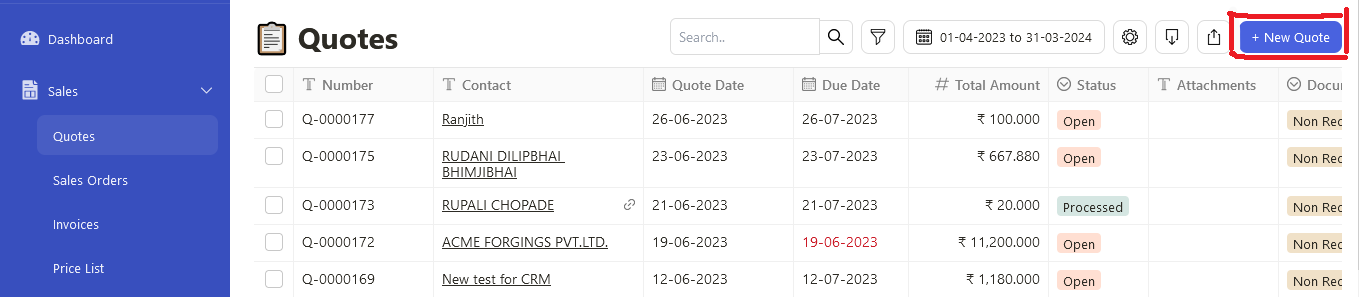
Please follow the below steps for creating a quotation.
- Select the "Quotation" tab and click on "New quote".
- Choose the Contact for whom you are quoting the cost of goods/services.
- If this Contact does not exist in the Contacts Master yet, you may create the Contact. - Once you have selected a Contact, the product and cost breakdown details will appear.
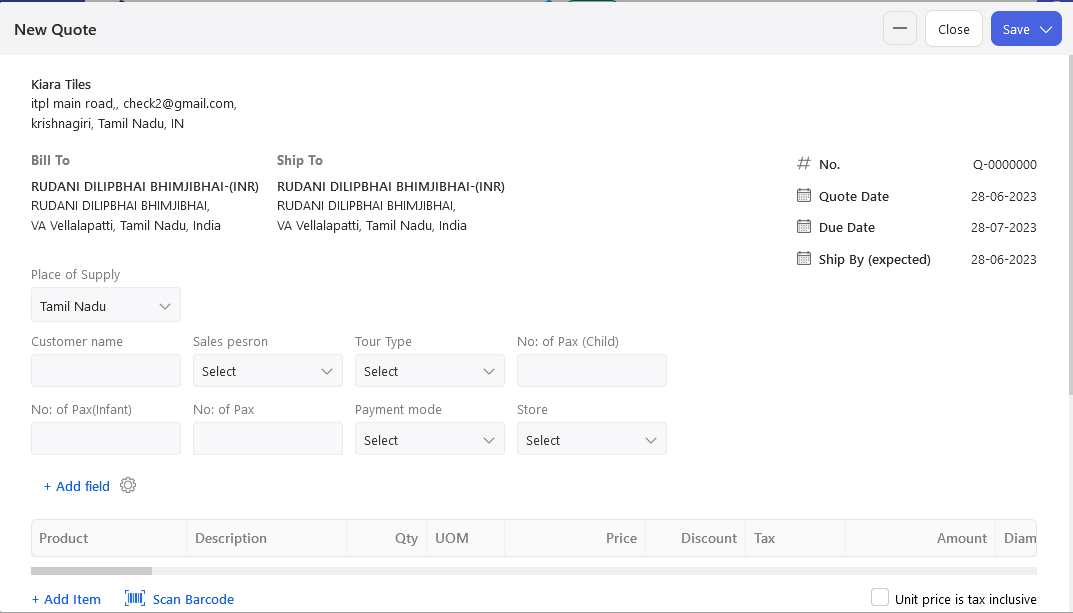
4.Indicate the Quote’s validity date at the center of the page. By default, this is set to 1 month from the date of creation.
5. Select the Products/Services that the customer is interested in and input the Quantity.
- You may also choose to amend the Unit Price of the product/service, its Description, and indicate any taxes involved or discounts given.
6. If your product includes tax, remember to tick the checkbox 'Unit Price is GST Inclusive.
7. Indicate the document numbering as well by clicking on the Cutomize Number Format
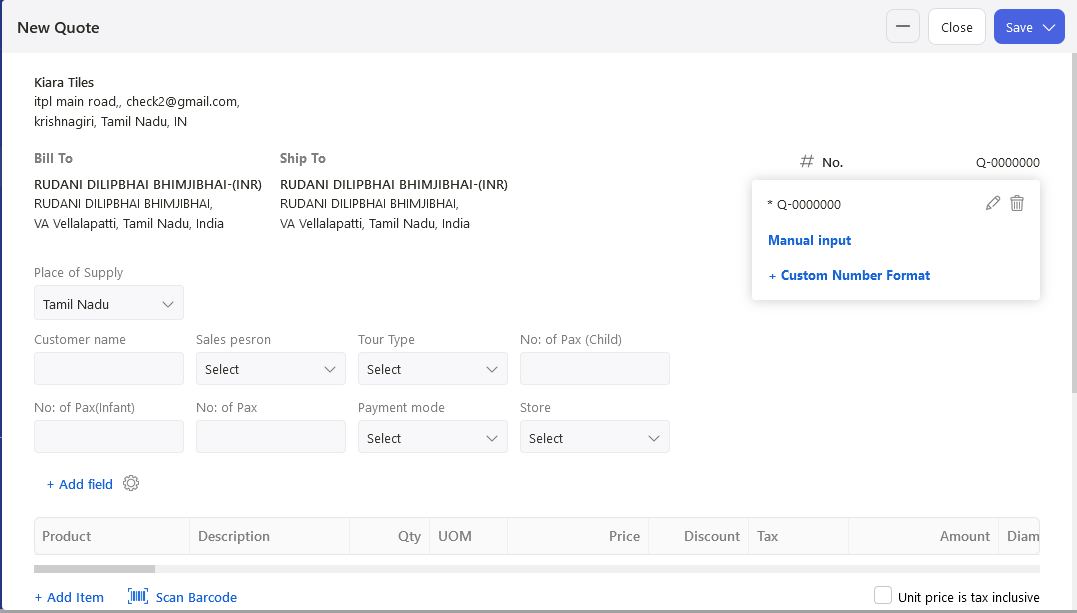
8.Next, click on the 'Add Attachment' button to upload pdf or document files to the invoice. Enter any memo, if you wish to.
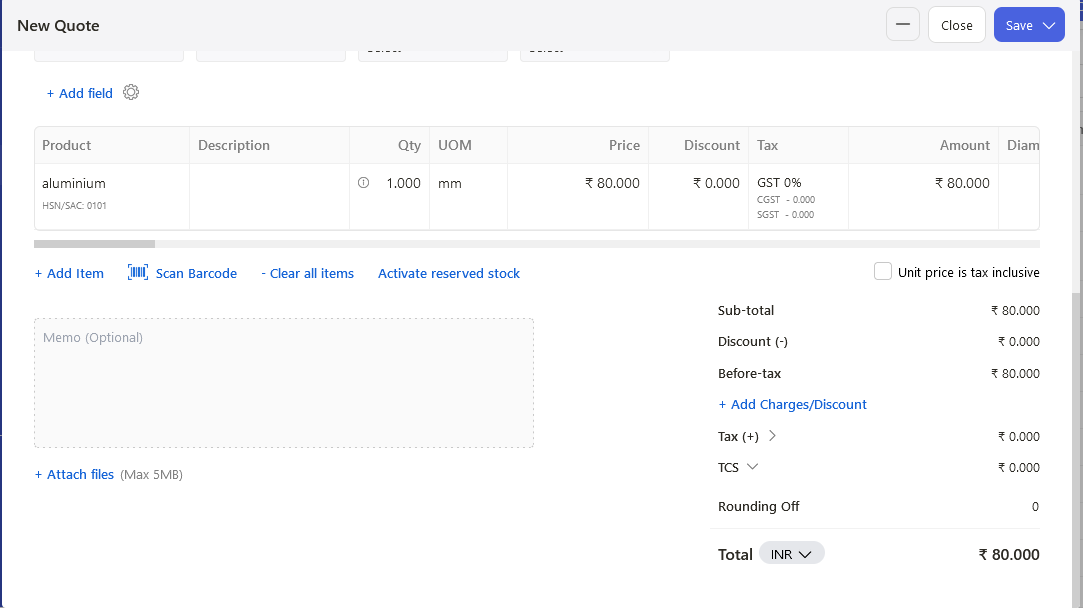
9. Click on save button on the top right corner and you can either save the quotation or save as draft.
10. Once a quotation is created, a window will pop up and you can either convert to invoice or sales order directly, preview and print and email to customers.
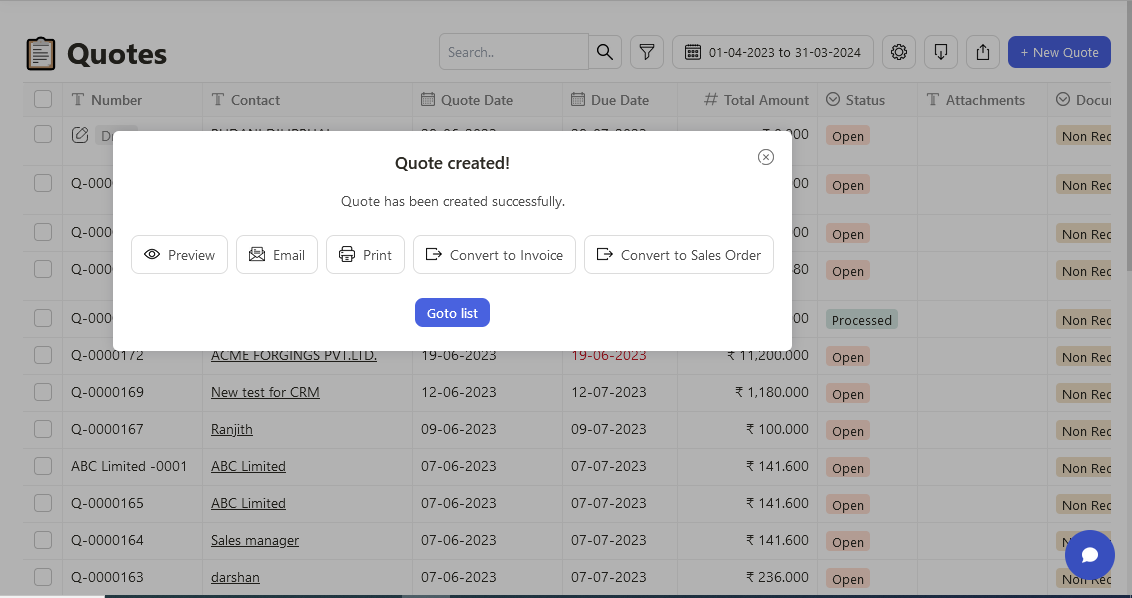
11. Do note that you can always search for the quotes of your contacts by entering their name and even the document number on the search records fields and export to PDF or EXCEL.
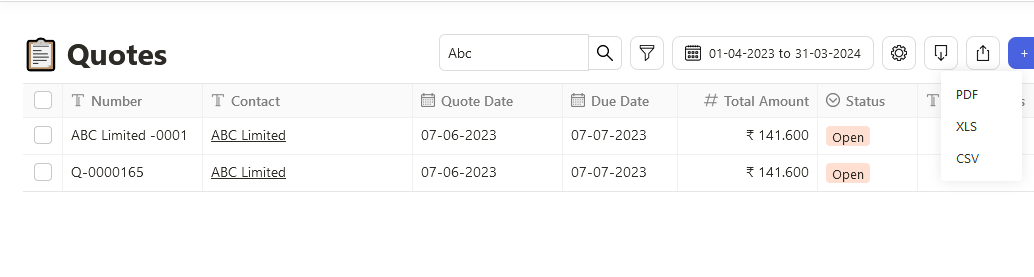
Congratulations! You have successfully created a Quote.
