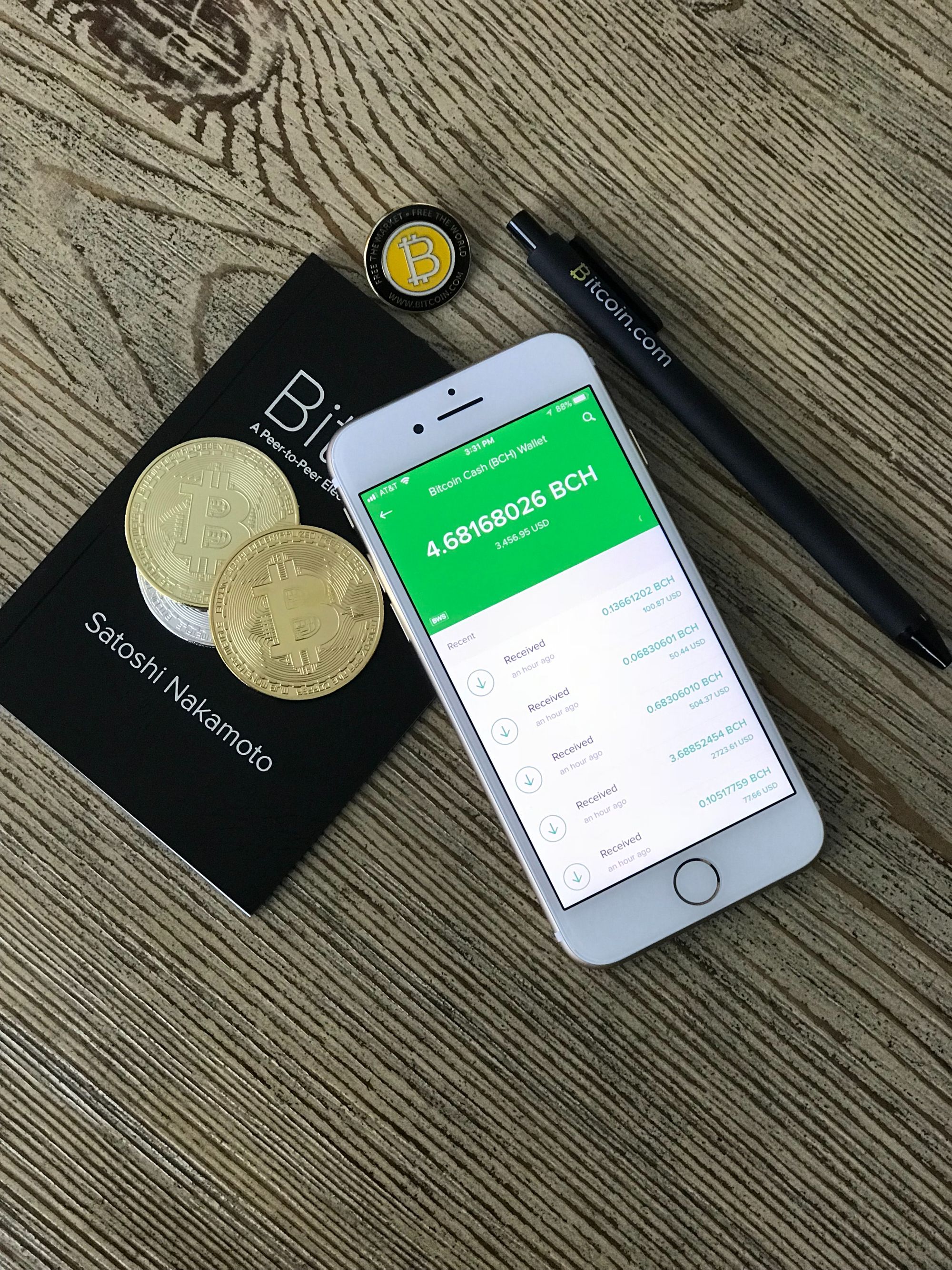As business goes global, dealing in multiple currencies becomes mandatory. Any organization dealing in the international market is expected to sell in the US Dollar and the local currency. When the organization is purchasing across the borders also, the same multi-currency issue arises. To deal with this, the organization needs to adopt a new module that deals with international currencies.
With Deskera Books dealing with the multi-currency can be easily integrated with the existing ERP modules, which becomes the lifesaver for the organization.
Using Deskera Books, you can use multi currency in different modules, which will be useful for your business growth.
1. Currency Master on Deskera Books
The Currency Master is a storage for the records of the different currencies that you might need for your business. It allows you to make transactions in multiple currencies. Using Deskera Books, you can record the exchange rates of different currencies w.r.t the Base Currency, daily.
In Settings, on the sidebar menu, under the currency, you can view different currencies and country-wise and its chase rates.
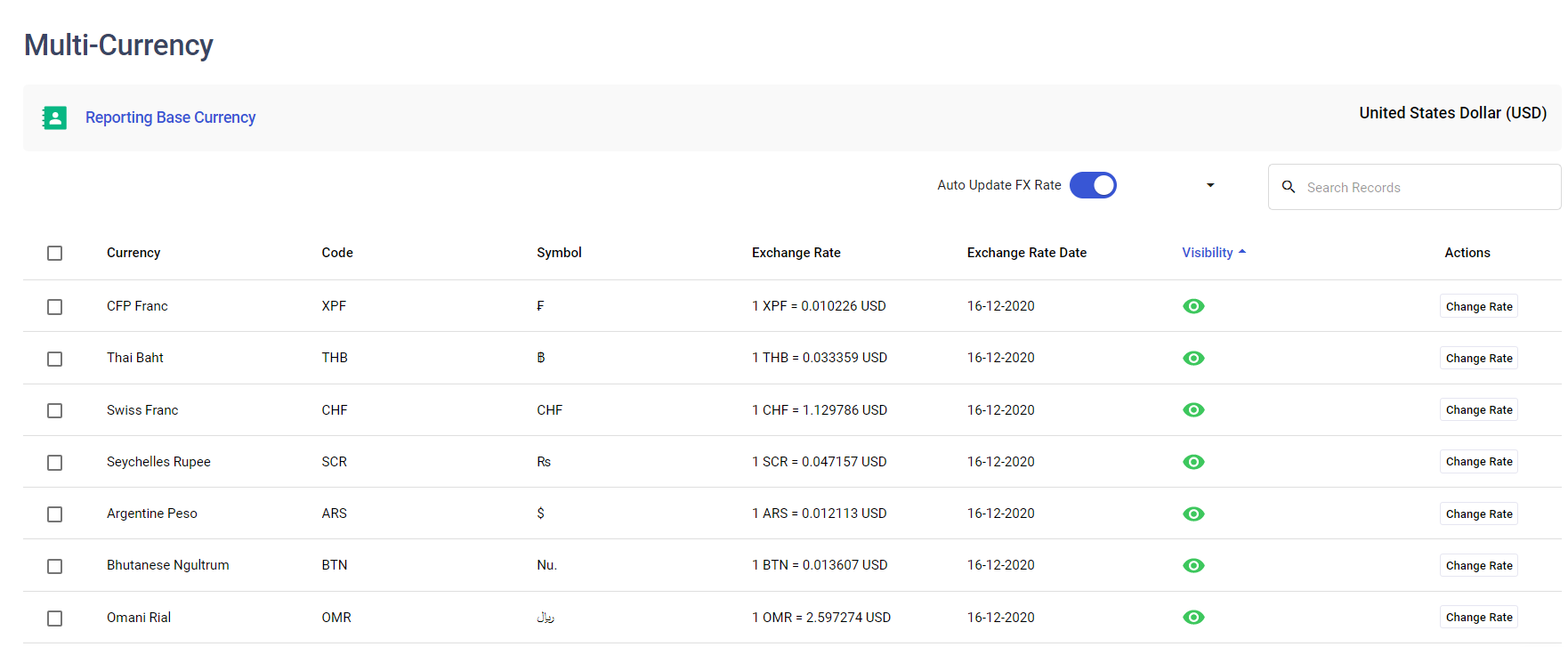
You can Auto-update the Exchange rate by enabling the Auto-update FX rate button and also can select the frequency you want to keep it on a daily, weekly, and monthly basis.
- By clicking on the Change Rate icon, an editable window gets pop-up where you can edit, view the historical data, and Deactivate.
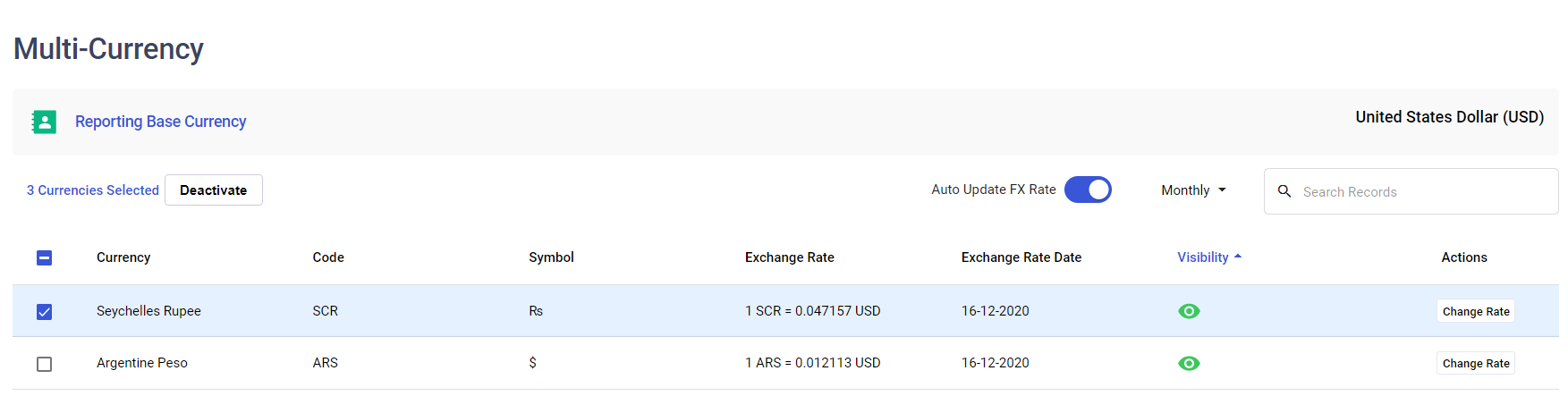
Select the currency which you wish to edit by clicking on the Change Rate button.
A below window will appear where you can view the currency exchange rate details, and you have an option only to edit the exchange rate. The rate updated will be as per the as on today's date.
- Lastly, click on the Save button to reflect the changes in the system.
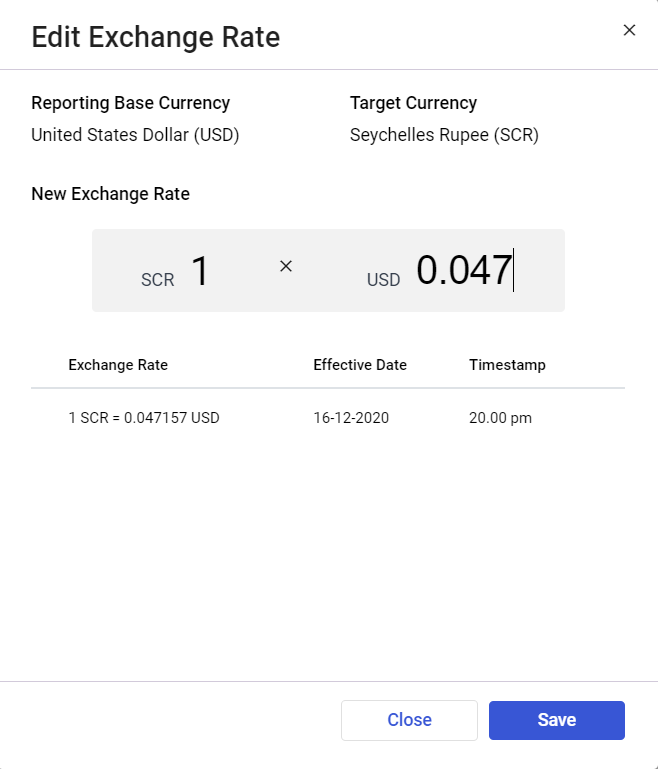
If you feel that there is no more use of any currency required in the business, you have an option to deactivate the currency by clicking on the deactivate button for the selected currency.
- You also have an option to view the historical currency exchange rate changes in the edit currency window with detailed historical data with Exchange currency dates and the effective date of the change.
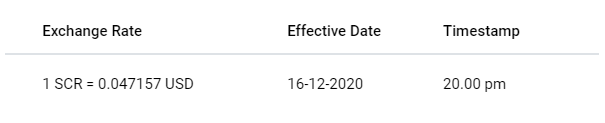
Thus, with the contact master, you can manage your business transaction very efficiently and quickly.
3. Contact Management
You can also set up the currency while adding a new contact in the system.
In the contact tab on the sidebar menu, click on the "+Create" icon for adding a new contact in the system.
Below screen will appear, and you need to fill in the required fields for new contact creation:
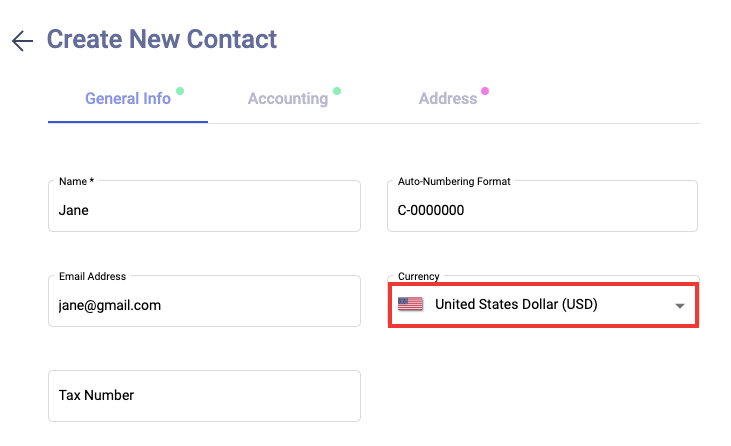
You can also select the currency from the drop-down menu, which will be reflected in the Buy and Sell tab while creating a new invoice/quote, Bills/orders.
4. Multi-currency applicability in sell and buy tab
After you have selected the currency rate from the currency master, enabled the multi-currency while creating your organization, and set up the currency while adding a new contact, this will be reflected in the sell and buy tab.
Under the sell and buy tab while creating new quotes/invoices and orders/bills, it will generate the document invoice as per the selected currency rate in the system.
However, if you wish to change the document currency rate, click on the "Multi-currency option on the right side menu.
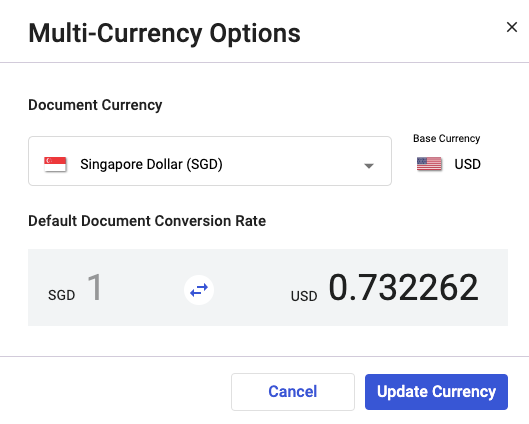
A window will appear with the current currency conversion rate, and if you wish to change it, make the changes in the rate and lastly, click on the update currency button, which will update the new currency rate while generating the quotes/orders, invoices, and bills.
Congratulations! You have successfully learned how Multi-currency works using Deskera Books under different modules.