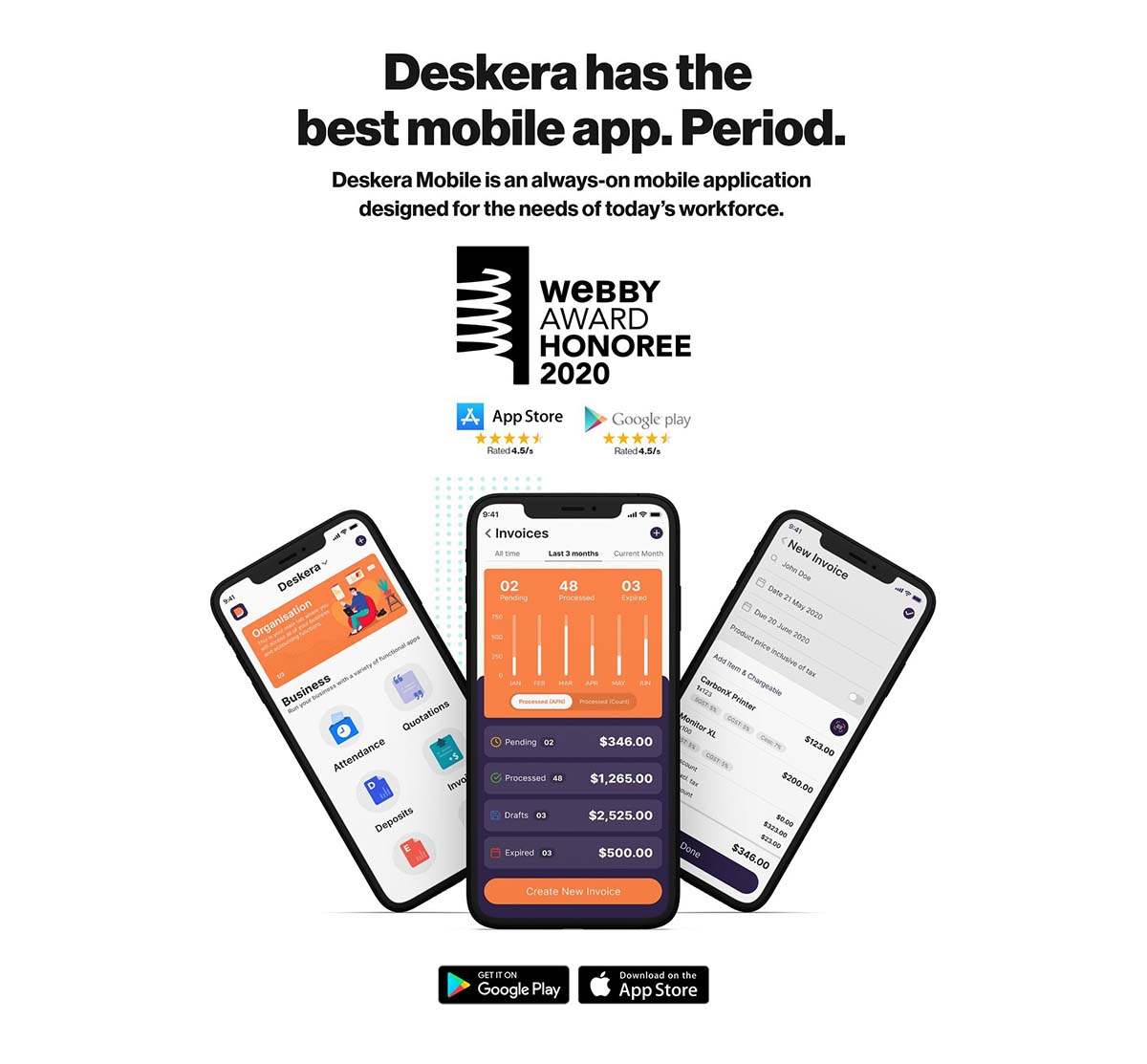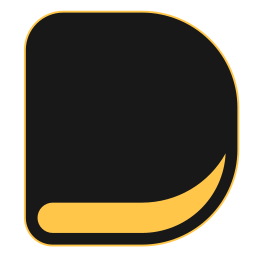The number of mobile business users is increasing every day. At Deskera, we have designed our business app by understanding the requirements of a business owners. Our mobile app allows business owners and executives to run their entire business from their phone.
Can you run your entire business from your mobile phone?
A survey conducted by Forbes Insights for Google found out that that nine out of ten executives used phones for business even when they were working in the office. Ten percent of executives mentioned that smartphones were their exclusive device for decision making.
The number of mobile business users is increasing every day. At Deskera, we have designed our business app by understanding the requirements of small business owners. Our mobile app allows business owners and executives to run their entire business from their phone.
When people say that “It’s the little things in life that bring you true happiness.”, this is what they mean.
— Deskera App (@DeskeraApp) February 7, 2020
Run your enterprise from your phone with Desk App.
Try it today: https://t.co/FeAoZ64aaq.#Entrepreneur #Business pic.twitter.com/tDJ4eA3OdF
Deskera Mobile App is all you need to run your business anytime, anywhere. Our mobile application has all the features required by the business owners, which include accounting, compliance, financial reports, inventory management, employee leave management, employee expense management, payroll management, customer relationship management, inbuilt chat feature, etc.
Deskera Mobile Application has been mainly designed for small businesses to empower them to run their business at ease. Our app can be used by accountants, entrepreneurs, bookkeepers, small business owners, examples- bakery, flower shop, cafe, etc. Deskera Mobile application allows small business owners to create quotes, invoices, expenses, journals, view important financial reports, etc.
For small businesses, business owners are responsible for managing all the departments. Also, business owners have to travel frequently to meet prospects, customers, investors, etc.
Deskera Mobile Applications allows small business owners to operate and view updates from remote locations. Also, the data is completely secured and accessible from anywhere.
In this article, we have explained all the features of the Deskera Mobile App. Deskera Mobile App has five main features which include:
- Accounting
- Inventory Management
- Customer Relationship Management
- Employee Expenses
- Employee Leaves Management
How to Set up My Organisation in Deskera Mobile Application?
Once you have downloaded the mobile app, you can set up your organisation and start running your business from the mobile app. You can add your employees by setting up their roles and permissions in the mobile app.
Deskera Mobile app allows you to create multiple companies in your account. The intuitive interface allows you to switch between various organizations very easily.
You will be able to view important financial reports such as profit and loss statements for your different organizations with few taps. Read the following articles to find out more about setting up your org in Deskera Mobile App:

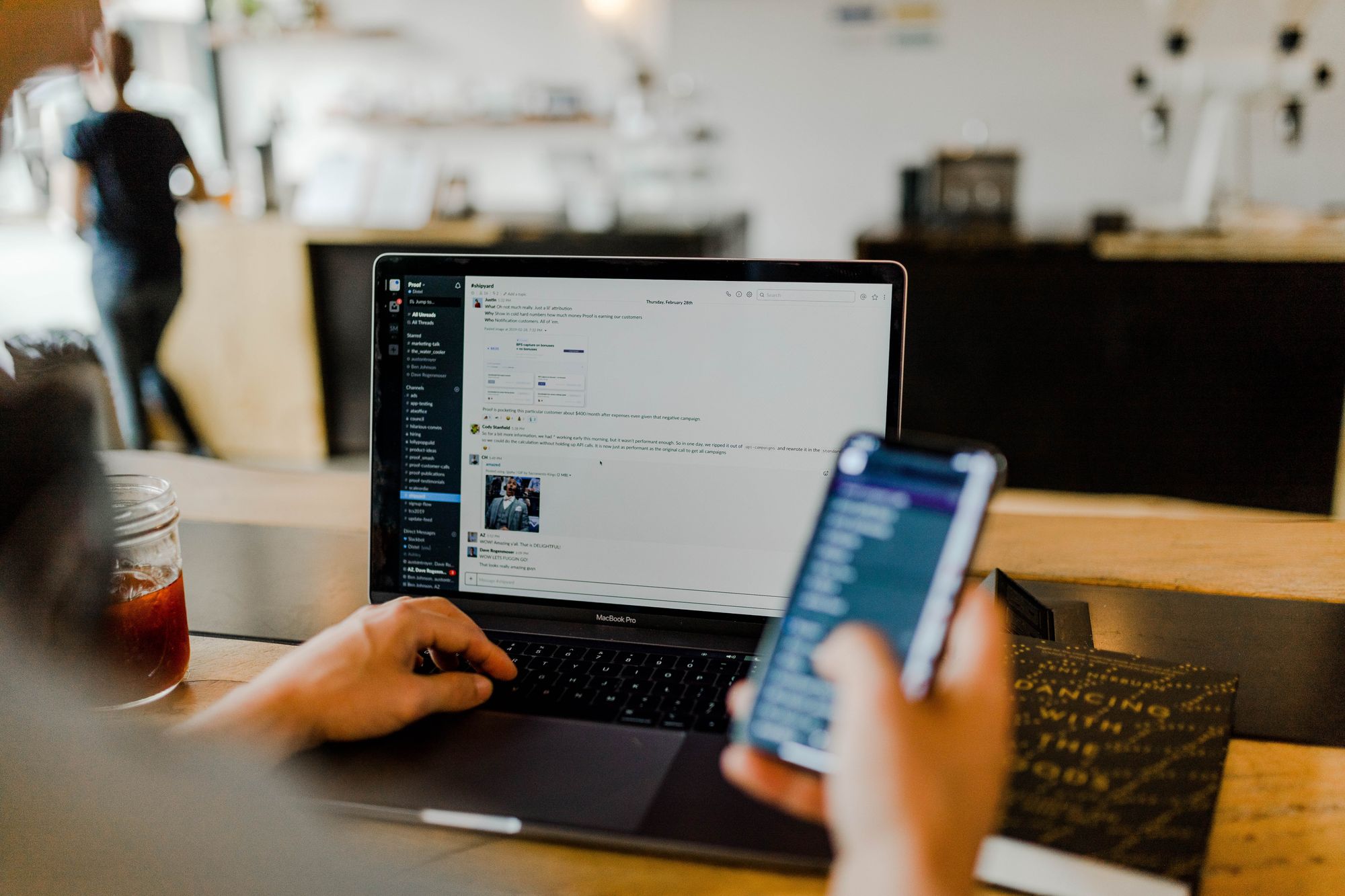




How to Communicate with My Employees Within Deskera Mobile App?
Deskera Mobile App allows you to easily communicate with your employees within the mobile app with the inbuilt chat feature. You can easily create a chat group and add your employees.
Small business owners can create a group and follow up with the employees on the task assigned or discuss new ideas in the mobile app. Our group chat feature lets you share quotes, invoices, purchase orders, and other documents with your teammates, customers, and vendors.
Read the following article to find out more about chat feature.

Accounting Features in Deskera Mobile Application
It’s time to retire the paper shredder for good. Take your accounts digital with #DeskApp.
— Deskera App (@DeskeraApp) February 17, 2020
Try it today: https://t.co/uBl17J4zQ9#entrepreneur #business #accounting pic.twitter.com/JlnCIvw0pc
Deskera Mobile App has all the accounting features required by small business owners. Our app allows small business owners to create quotes, invoices, purchase orders, payments on the go.
The financial reports gives business owners better visibility of their cash flow. Business owners can instantly monitor sales, revenue in one app.
Here we have explained all the accounting features available in Deskera Mobile App:
Contact Management
Deskera Mobile App allows you to create and manage contacts from your phone. With Deskera Mobile App, you can create contacts on the go by adding contact details such as contact name, receivable and payable accounts, billing and shipping addresses, etc.
Once you have made contact, you can select them and create business transactions such as a quote, invoice, bill, credit notes, etc. Once you have created the invoice, you can share the invoice with your customer.
With Deskera Mobile App, you can view all your customer's information and transactions anytime, anywhere. Read the following articles to find out more about contact management:


Quotations
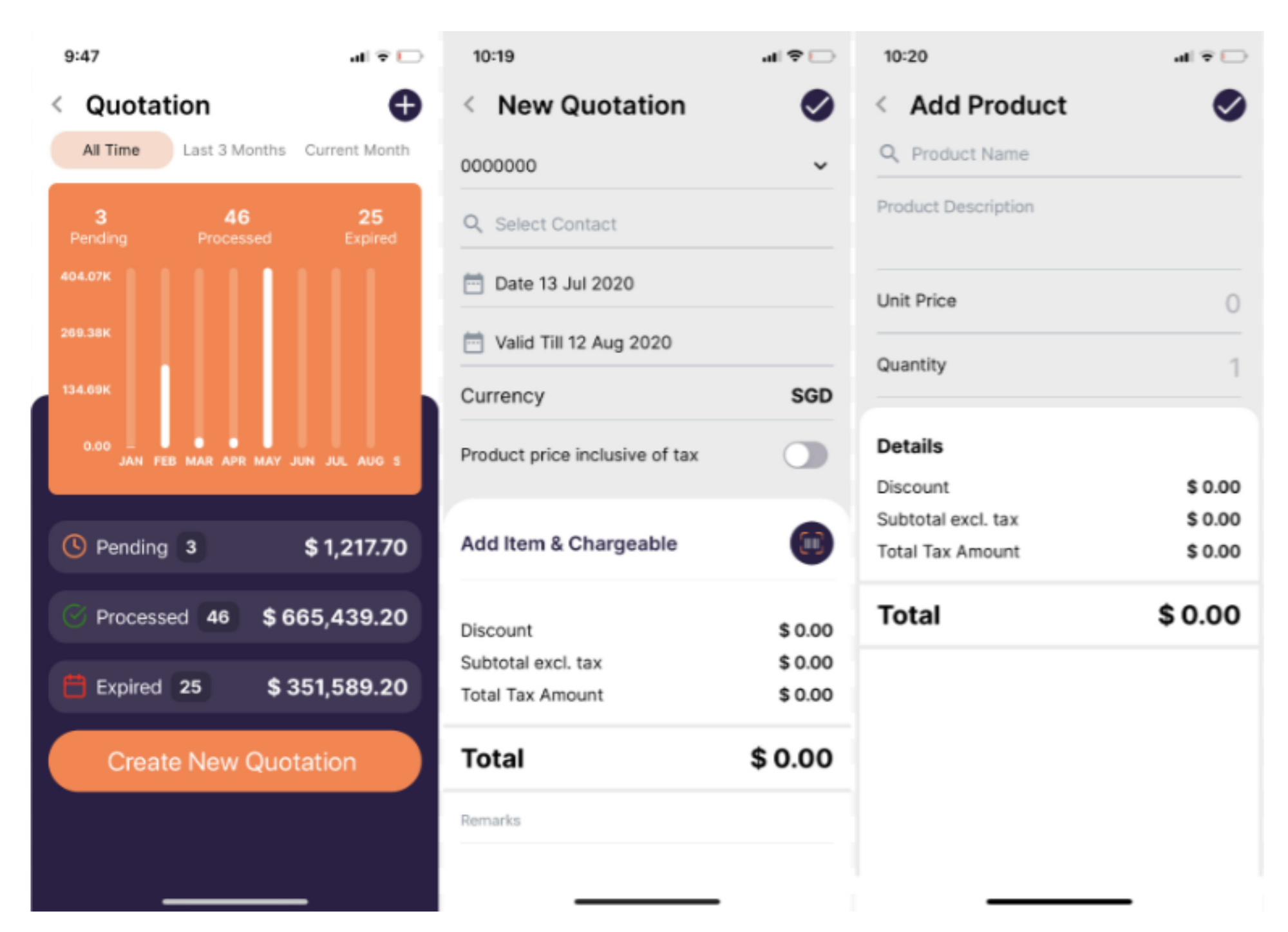
Deskera Mobile App allows you to create quotes from your phone. You can quickly create a quote by selecting a contact, product, quantity, price, etc.
Once a quote is created, you can instantly share it with your customers from the mobile app. Once your customer has confirmed, you can convert quotes into the invoice with a single click without re-entering information for invoice creation.
Read the following article to find out more about managing quotations in Deskera Mobile App:

Invoice
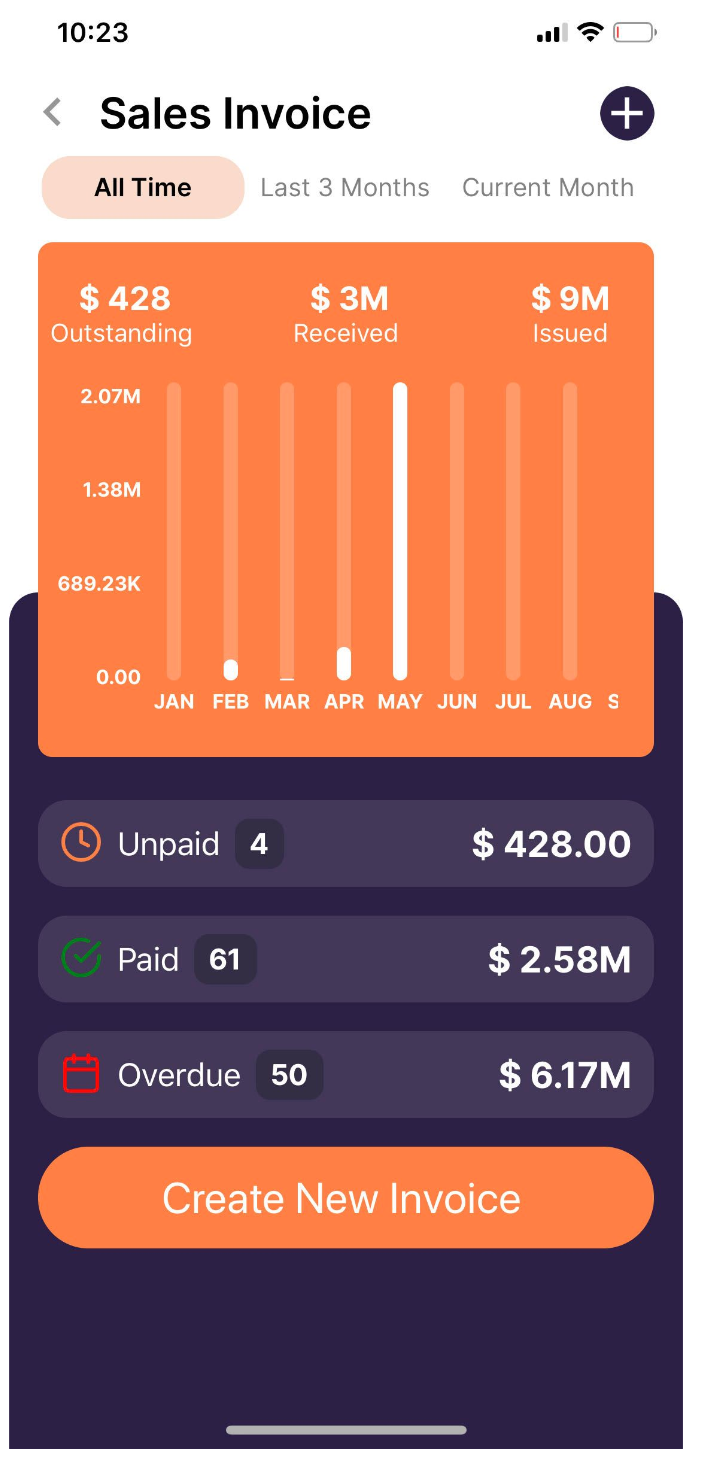
Deskera Mobile App allows you to create a sales invoice within a few seconds from your mobile. You can create an invoice in just three easy taps.
Once the sales invoice has been created, you can track the payment status for the invoice. With Deskera Mobile App, you can keep track of unpaid and overdue invoices.
Read the following articles to find out more about the invoicing feature in Deskera Mobile App:




Purchase Orders
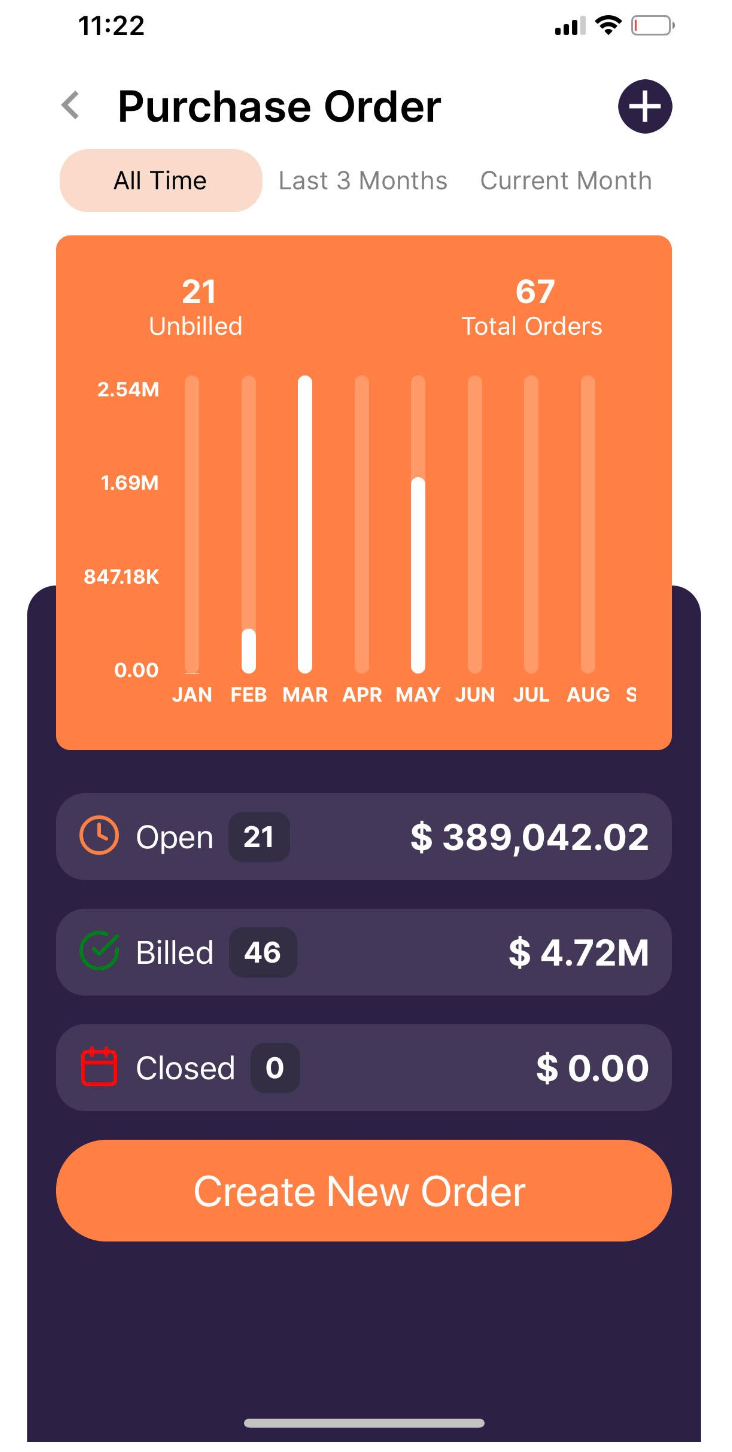
Deskera Mobile App allows you to create purchase orders from your phone with few taps.
Once you have received a sales order from your customer, you can quickly generate a purchase order and share it with your vendor. Once the purchase order is confirmed, you can convert it into a bill.
Read the following article to find out more about the purchase order feature in the Deskera Mobile App:

Bills
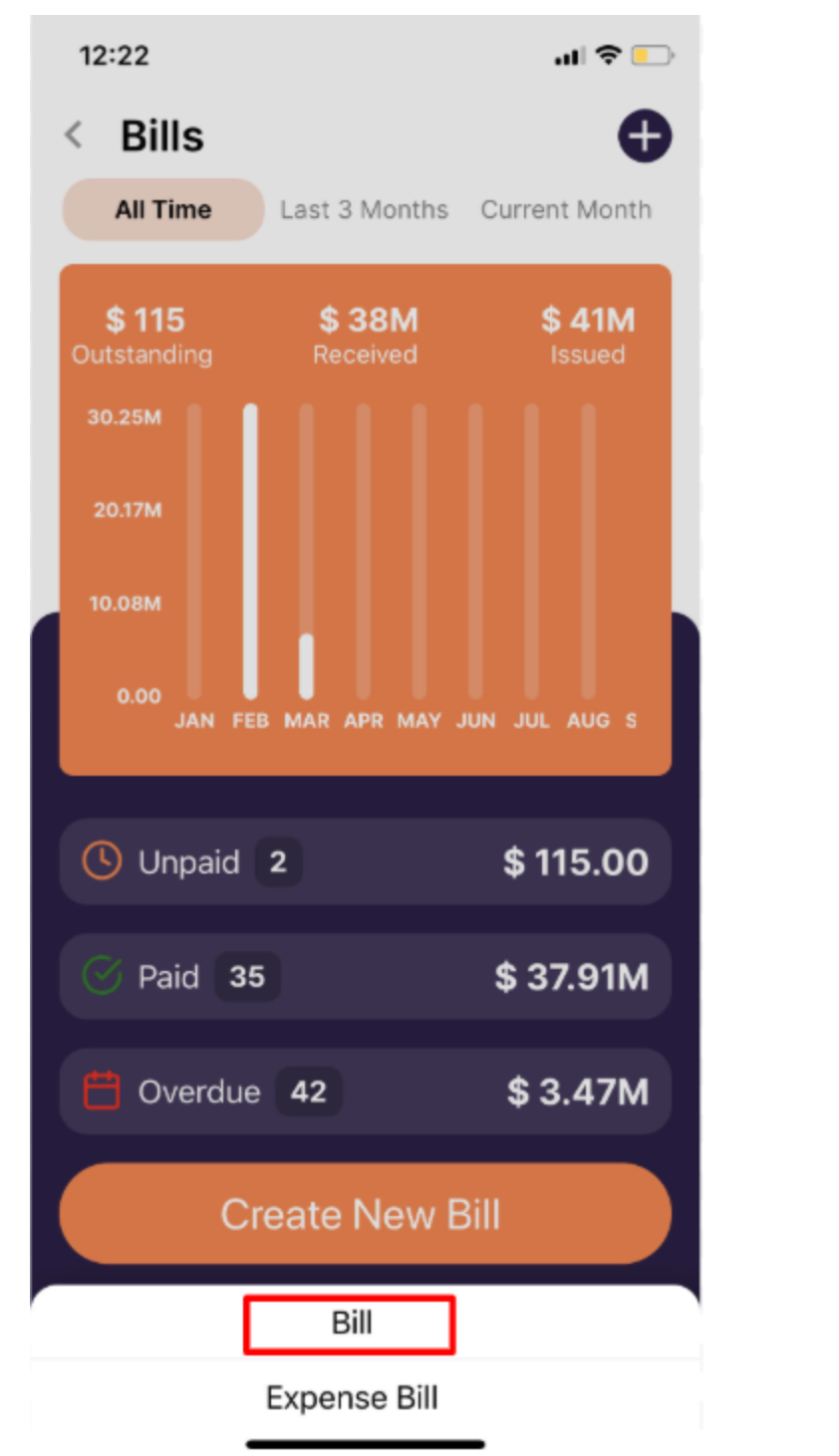
With Deskera Mobile App, you can create and share bills quickly with your phone. Once you have made payment to your vendor, you can also record the payment in the mobile app with few taps.
Read the following article to find out more about managing bills in Deskera Mobile App:



Document Designer
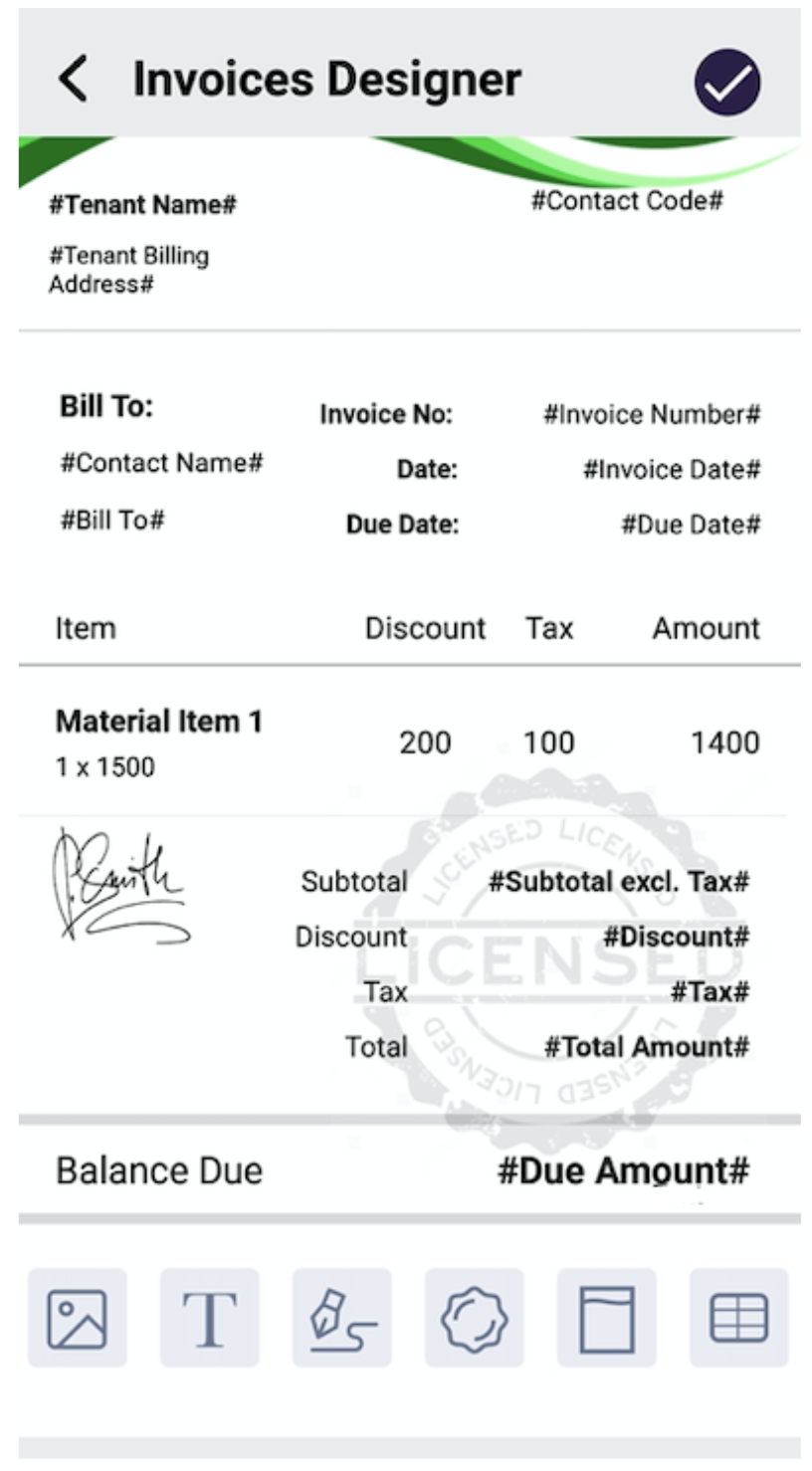
Deskera document designer allows you to customise the document templates as per your organisation requirements.
You can add your company banner, logo, signature, etc. according to your company preferences.
You can customise quotation, sales invoice, and purchase order all three templates in the Deskera Mobile Application with document designer features.
Read the following article to find out more about the document designer feature in the Deskera Mobile App:

Manage Expense and Deposit-
With Deskera Mobile App, you can create an expense and deposit anytime, anywhere with the mobile application.
Read the following articles to find out more about managing expense and deposit in the Deskera Mobile App:




Chart of Accounts
With Deskera Mobile App, you can view and manage your charts of accounts on the go. With a single tap, you will be able to view all the linked transactions.
Read the following articles to find out more about managing chart of accounts in the Deskera Mobile App:

Journal Entries
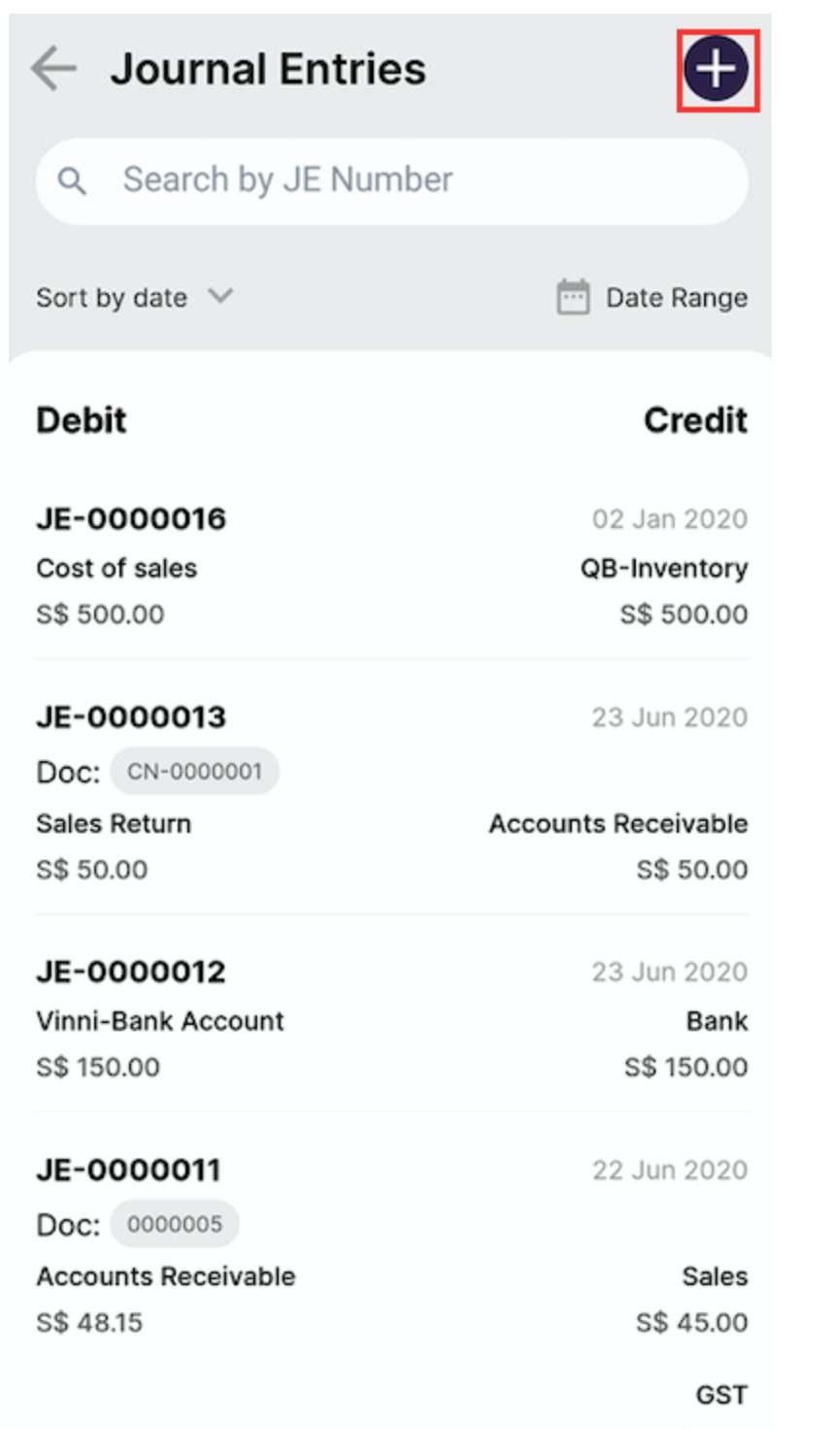
Journal entries are the first step in the accounting cycle. Journal entries are used to record financial transactions. Whenever you create an invoice or bill in the mobile app, it automatically creates a journal entry.
For an accountant, it is essential to view and manage journal entries. Deskera Mobile App allows the accountant to view and create journal entries from the mobile.
Read the following article to find out more about managing journal entries in the Deskera Mobile App:

Credit Notes and Debit Notes
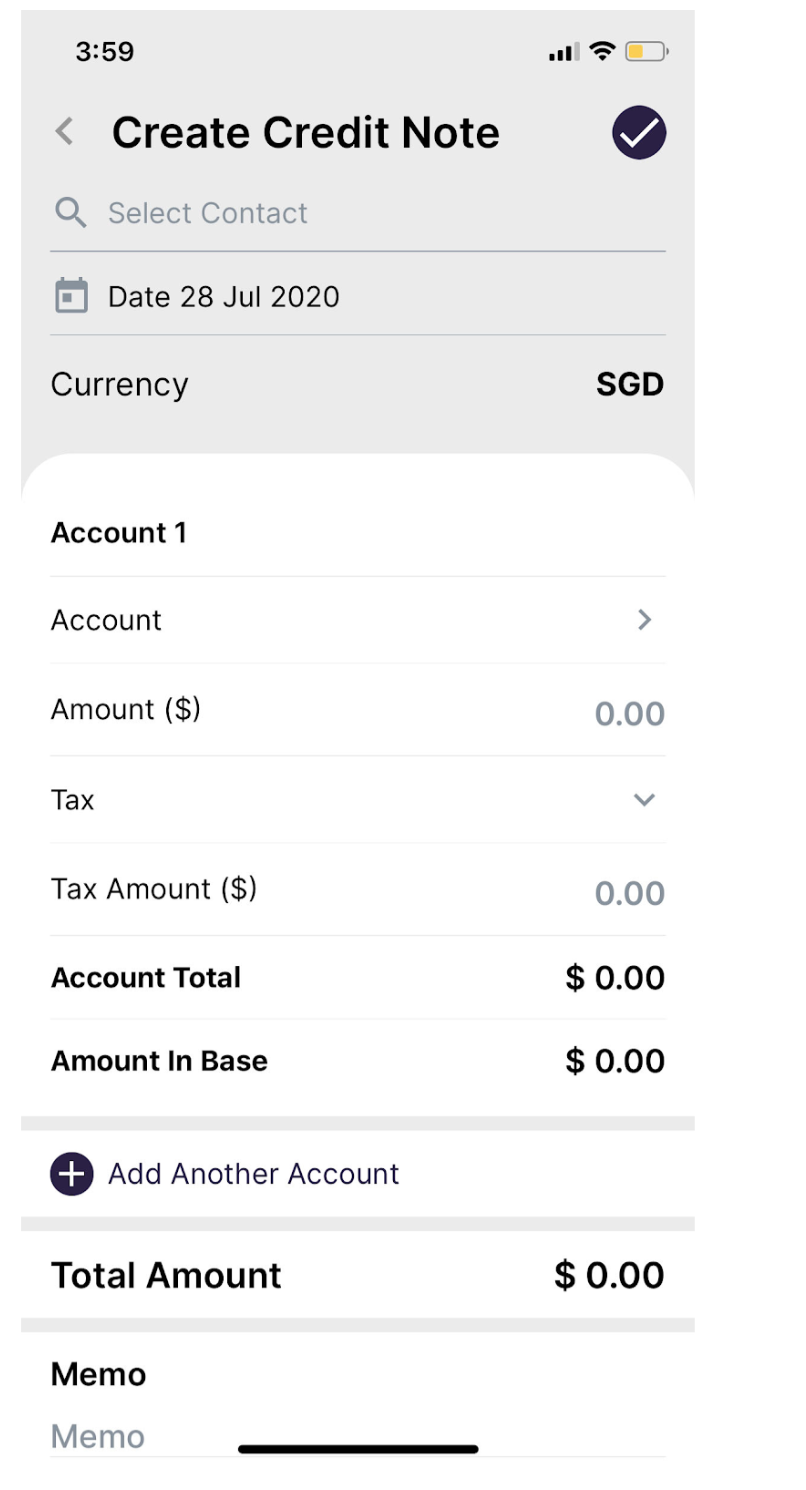
Deskera Mobile App allows you to create credit notes and debit notes from the phone within seconds. Imagine you just received an email from your customer reporting faulty goods, you can immediately create a credit note and share it with the customer through Deskera Mobile App.
Read the following articles to find out more about the credit note and debit note feature in Deskera Mobile App:




Financial Reports
Deskera Mobile App financial reports allow you to keep a tab on your business on the go. With a single tap, you will be able to access your financial statements such as Balance Sheet, Profit and Loss Statement, Trial Balance, etc.
Read the following articles to find out more about financial reports:




Bookkeeper
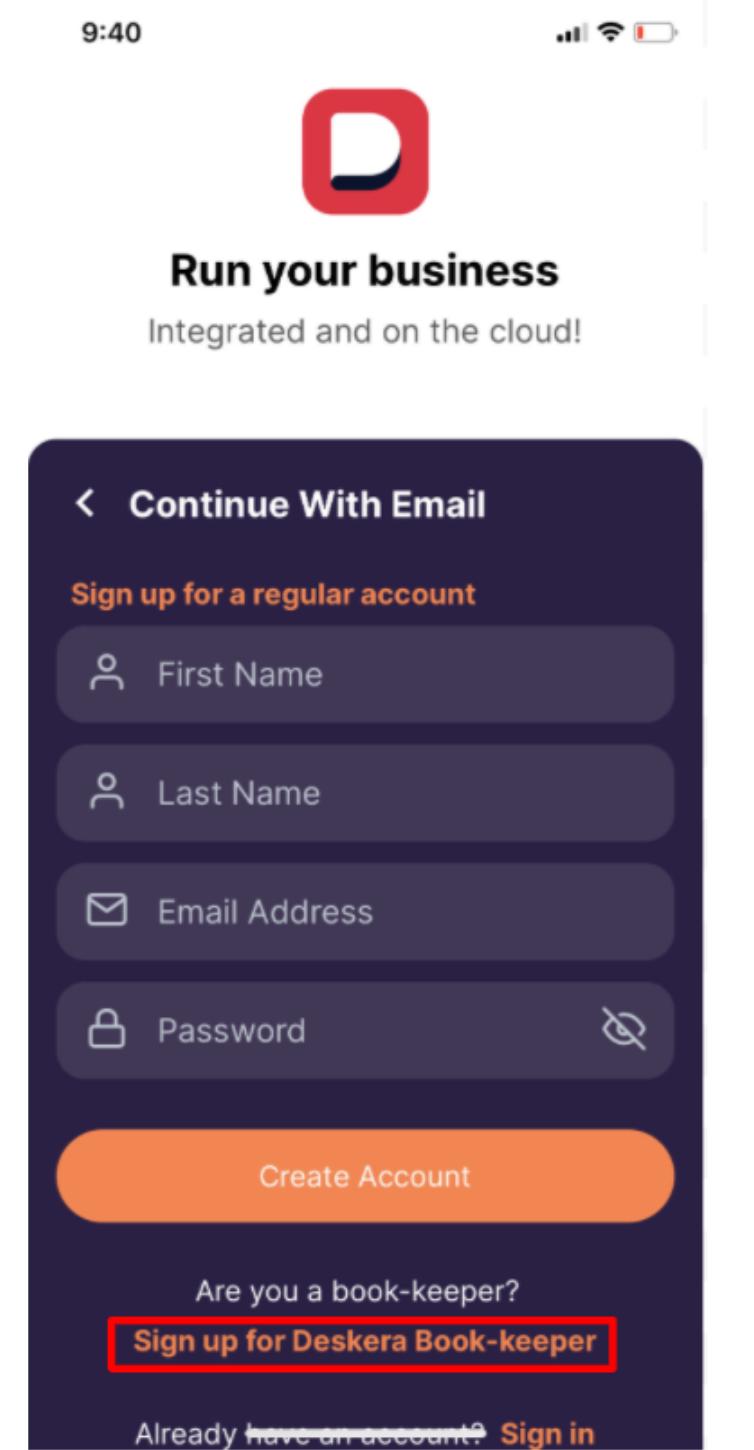
Deskera Mobile App also has a bookkeeper features where bookkeepers can add teammates and manage their clients.
Read the following articles to find out more about the Bookkeeper feature in Deskera Mobile App:



Inventory Management in Deskera Mobile Application
With Deskera Mobile App, you can view real-time stock for your products. Also, you can create new products and manage your product details with your phone.
Users can also scan the product bar codes and add them directly to the invoice.
Read the following articles to find out more about product management in the Deskera Mobile App:


Pick, Pack and Ship
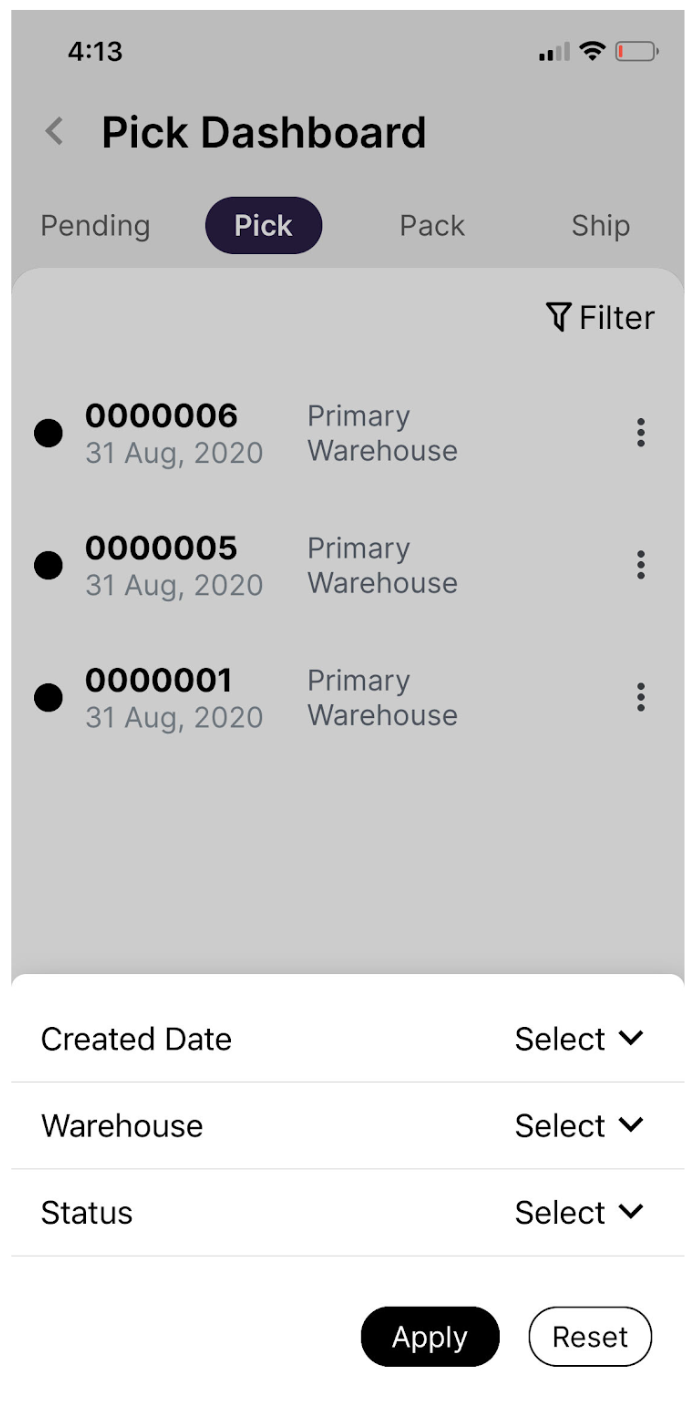
There are multiple ways to fulfill customer sales orders. The most common way to fulfill customer orders is to pick, pack, and ship. Pick, pack, and ship is a very crucial feature for small businesses for managing and fulfilling customer's orders.
Deskera Mobile App pick, pack, and ship feature allows you to pick products from your warehouse, pack it, and ship it to your customers.
Users can generate a pick list by scanning the product barcode, pack the goods by selecting packaging material, and create a shipping entry by adding carrier details, tracking numbers, etc.
Read the following articles to find out more about the pick, pack, and ship in the Deskera Mobile App:


Warehouse Management
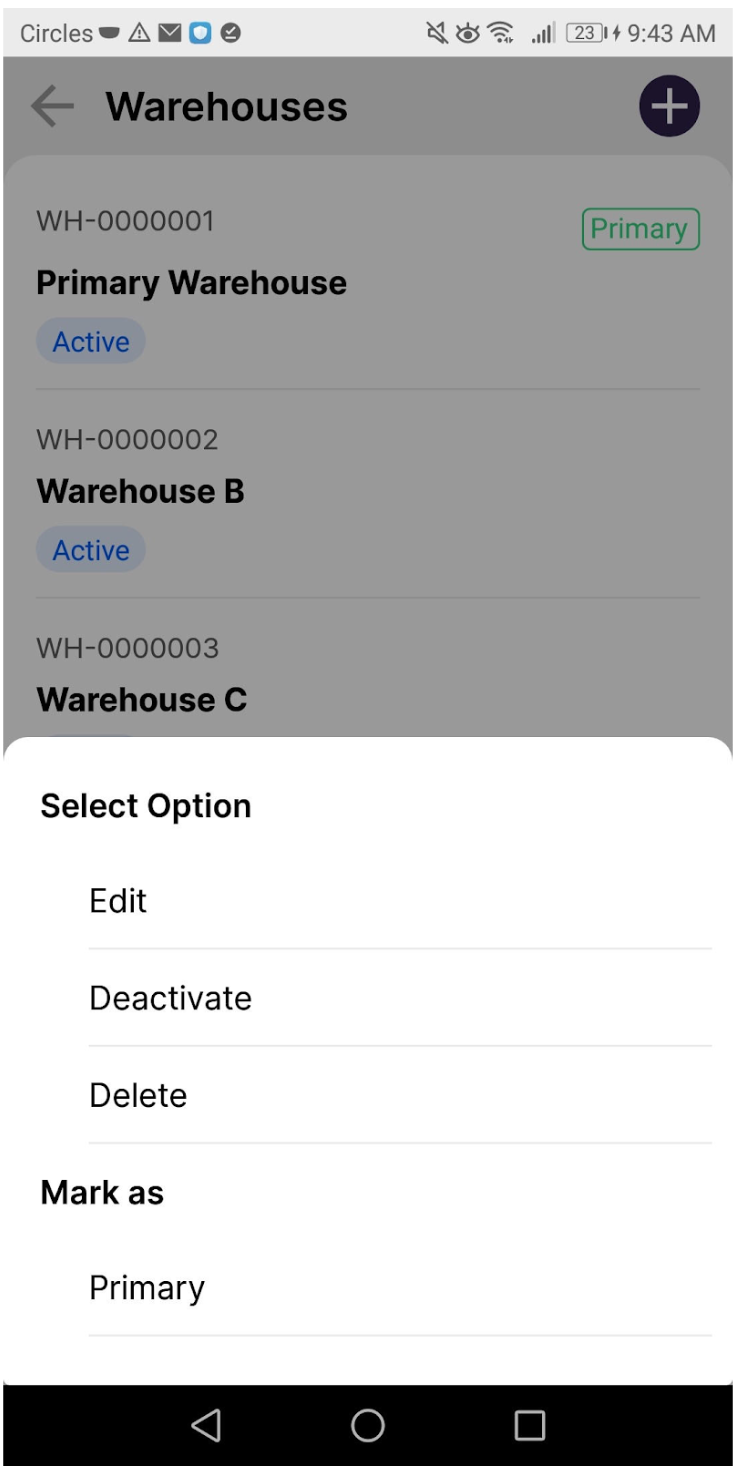
Once your organisation is growing, you will need a warehouse management feature to manage your inventory efficiently.
Deskera Mobile App warehouse management feature allows you to create and manage multiple warehouses.
The warehouse management feature allows small business owners to maintain fulfillment and receive stock in different warehouses.
Read the following articles to find out more about warehouse management:


Customer Relationship Management in Deskera Mobile Application
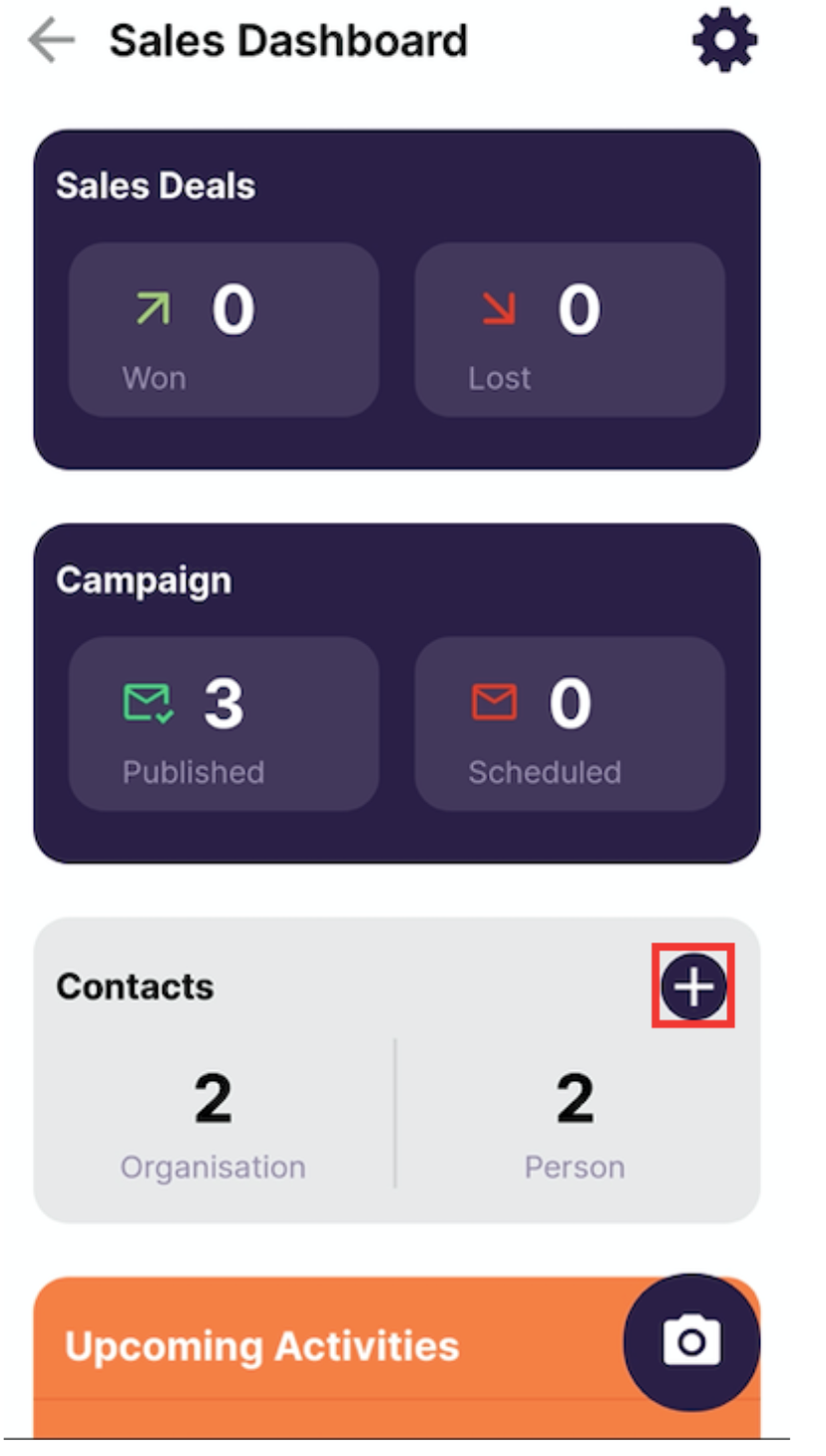
Deskera Mobile App has a Customer Relationship Management feature that allows you to manage, track, and maintain your prospects database. You can access all the prospect's information anytime from your phone.
Small business owners are responsible for driving sales and finances for their organisation. Deskera Mobile App has both sales and finance functionality, making it very easy for business owners to manage and track their sales and finances.
The users can quickly create a contact, deal and once the deal is closed, create an invoice and payment in the same app.
No switching between different apps and data entry in multiple apps.
Read the following articles to find out more about Deskera Customer Relationship Management:








Employee Leave Management in Deskera Mobile Application
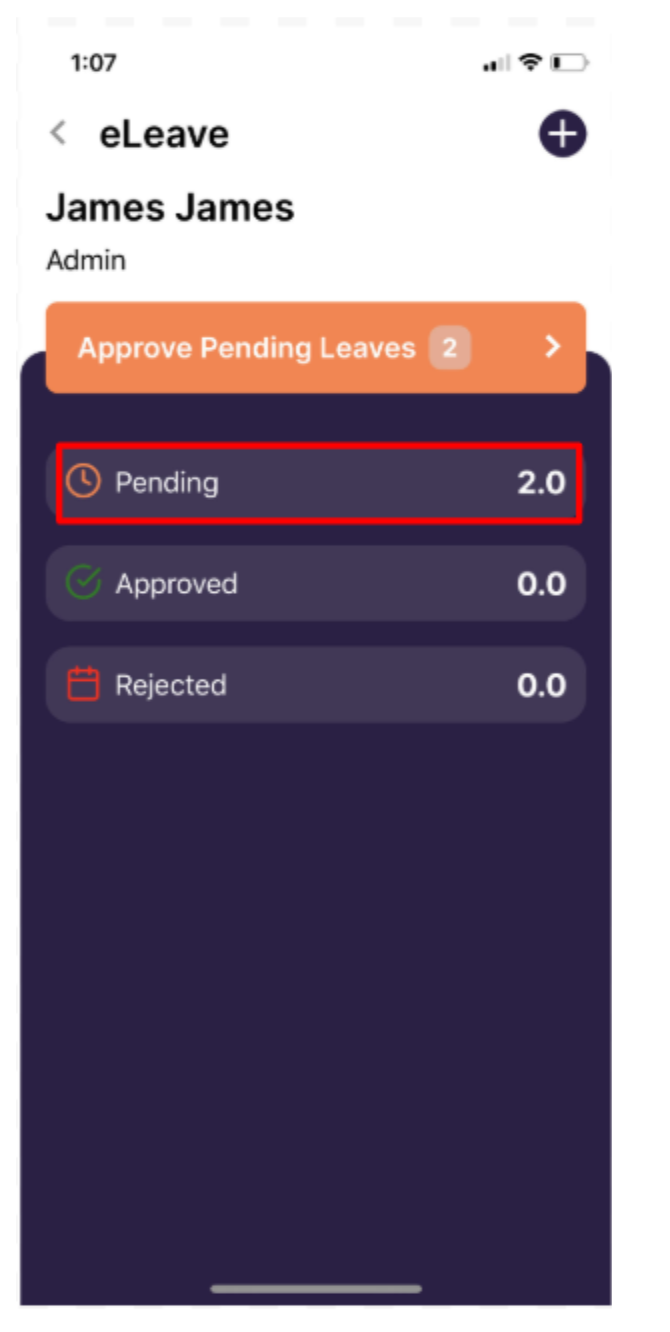
Deskera Mobile App Leave Management feature allows you to view and manage your employee's leaves.
Employees can create and track their leave applications from mobile phones. Also, managers can view and approve leave applications with a single tap.
Read the following articles to find out more about leave features:


Expense Claims in Deskera Mobile Application
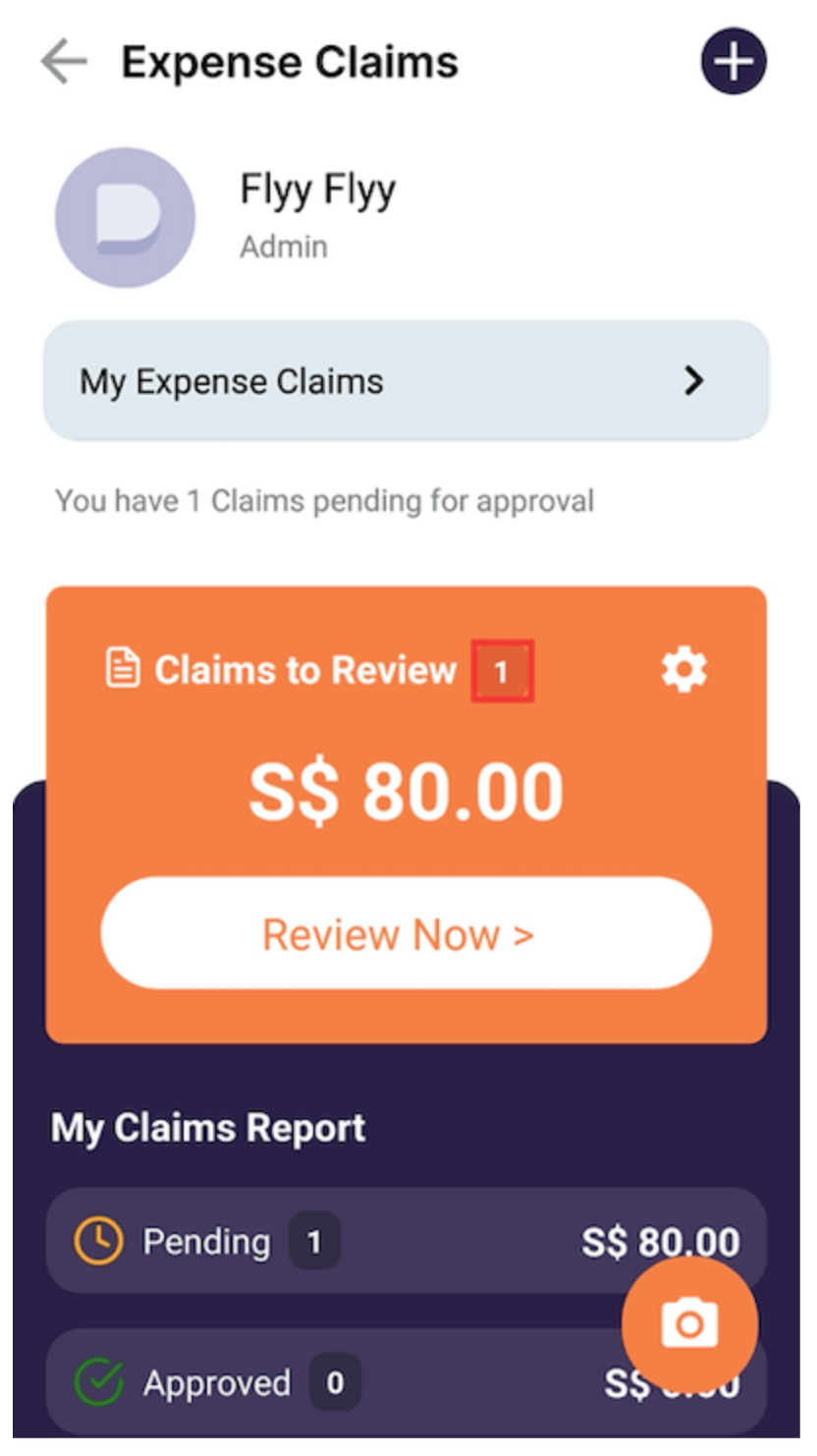
Deskera Mobile App has an expense claims feature that allows you to scan your claim receipt and file claims. You can even file your claims when you are at the prospect place for a meeting or payment follow up.
Deskera Mobile App allows you to record expenses as they happen so that you don't have to find time from your busy schedule.
Read the following articles to find out more about expense management feature:



Deskera Marketplace
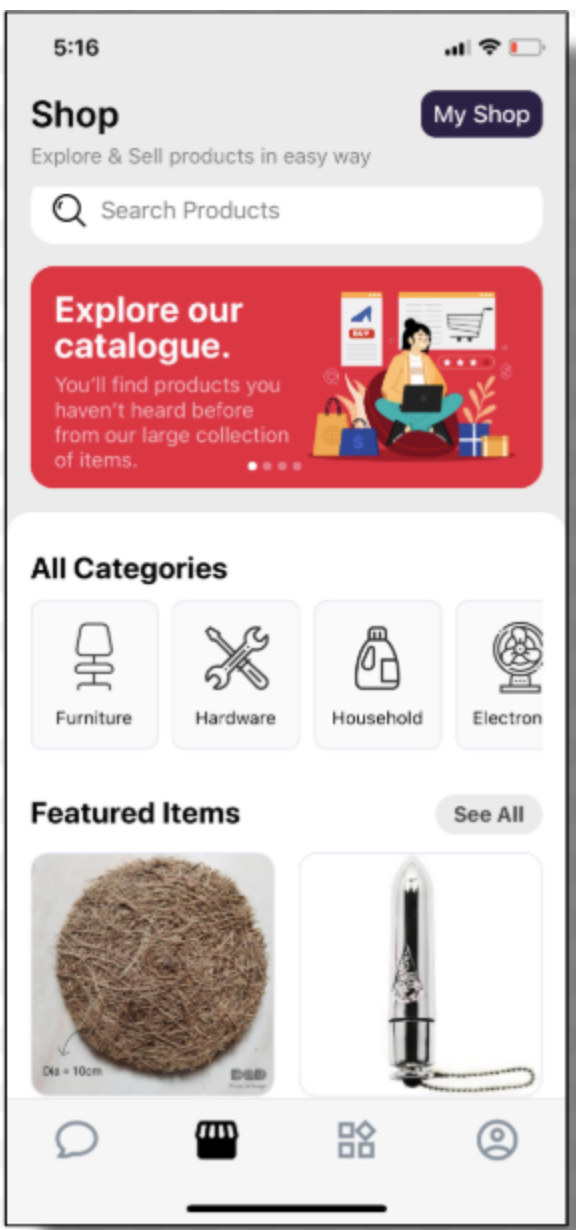
Have you ever thought about selling your goods and services from your phone? Deskera Mobile App enables you to create your marketplace where you can sell your products.
With Deskera Marketplace, small business owners can set up their shop and sell their products online. You can also chat with your buyers and answer their product inquiries.
Read the following articles to find out more about Deskera Marketplace:


Summary
The mobile app makes your data accessible, even from remote locations, making the decision process easier and faster. It also gives you and your employees the convenience of operating from home, office, or even when they are traveling.
We are also proud to announce that Deskera Mobile App has won a Webby Award Honoree at the 24th Annual Webby Awards.
The award was given to Deskera Mobile App for Best Visual Design - Function under the Apps & Mobile Features Category.
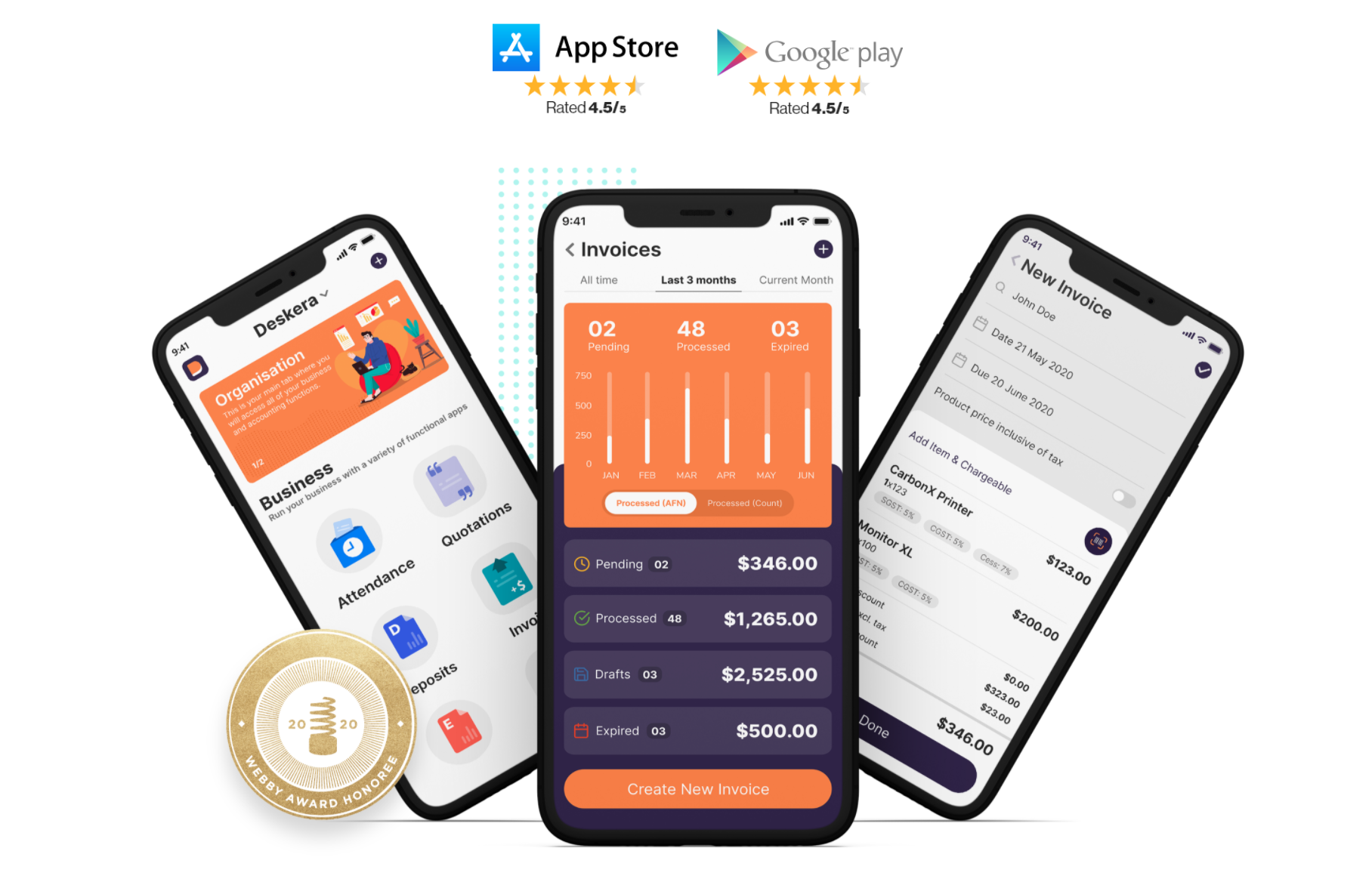
Related Articles-


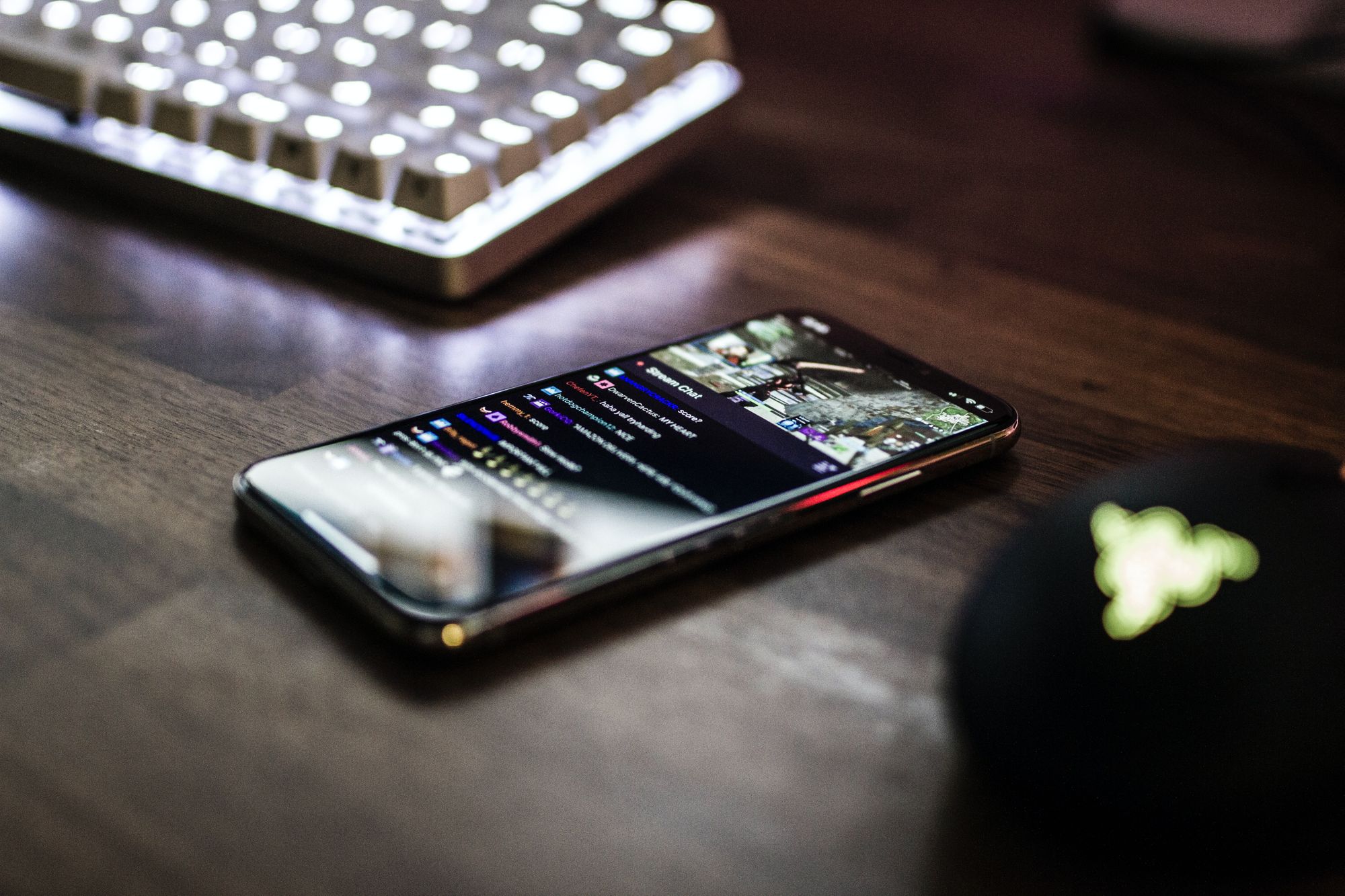

Download the Deskera Mobile App Today!
Deskera Mobile App for Android