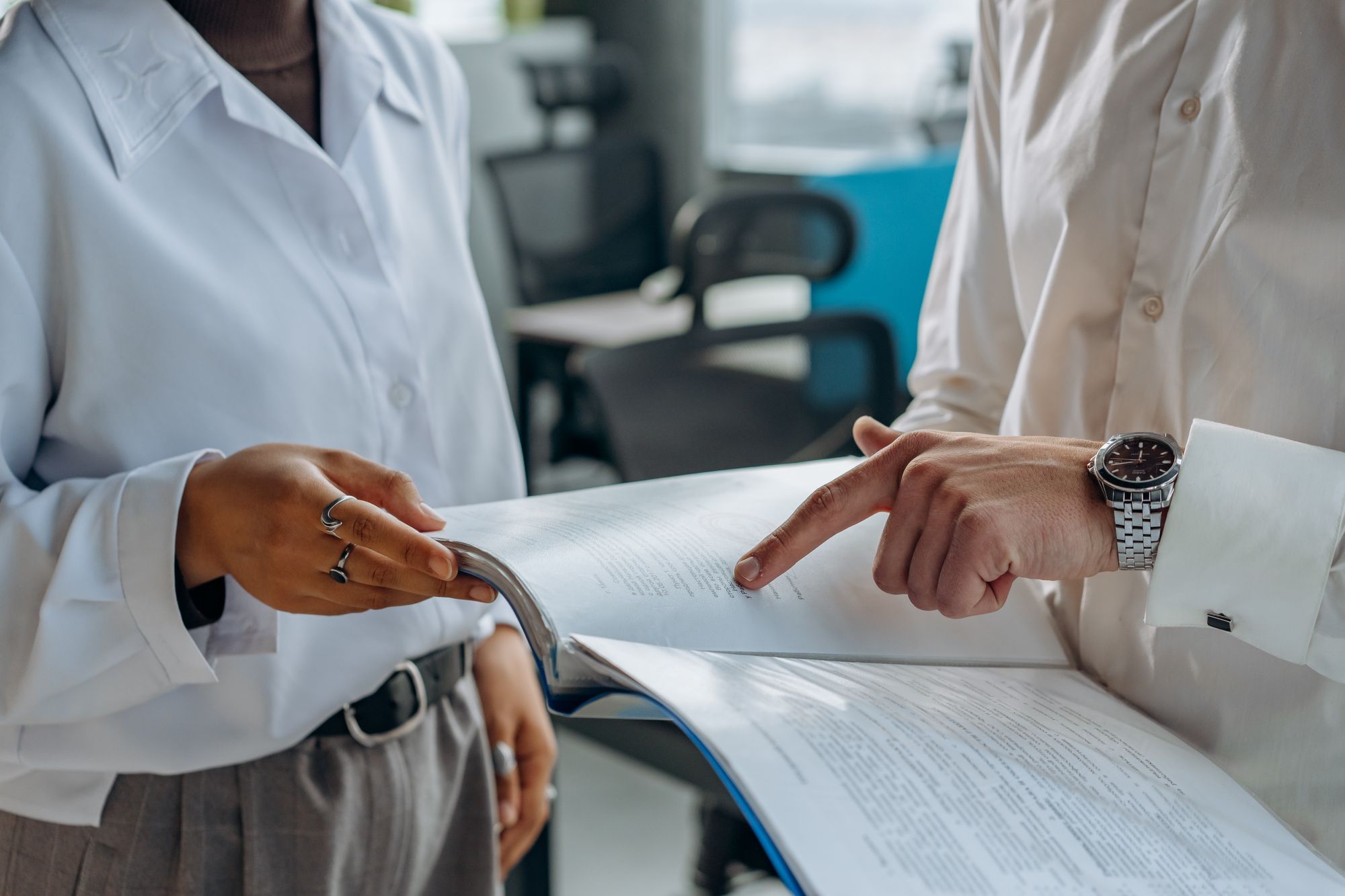A document listing the amount the recipient should pay to the supplier is called a vendor invoice. The supplier creates and issues an invoice when a customer orders a product or service with credit.
Here's what we have in store for you:
- What Is a Vendor Invoice?
- 10 Vendor Invoice terms you should know
- How to enter a vendor invoice
- Understand the item quantity of the Vendor Invoice
- What is the Vendor Invoice on Unresolved Transactions?
- Examples and templates related to Vendor Invoices
- How to add a line that wasn't on the purchase order?
- How to submit a vendor invoice for review?
- How to match vendor invoices to product receipts?
- How to work with multiple vendor invoices?
- How to recover vendor invoices that are being used?
What Is a Vendor Invoice?
The Vendor invoice includes the unpaid amount, sales tax, freight and shipping, due date, and place of payment. When the customer receives the invoice and enters it into the financial records and accounting software, the payment is scheduled. You can also create an invoice for a vendor that is not associated with a purchase order. These supplier invoices can represent ongoing services such as electricity bills. You do not need to refer to your order when adding services in progress.
10 Vendor Invoice terms you should know
1. Terms of Sale
Terms of Sale are the payment terms agreed upon between the seller and the buyer. Conditions include costs, amounts, deliveries, payment methods, due dates, and more. Terms of Sale clarify sales requirements to avoid disagreements and misunderstandings about payments and are important for international trade. These international vendor invoices include shipping information such as international customs duties and liability, shipping times, and other factors set by the rules of the International Chamber of Commerce.
2. Line of Credit Pay
This allows customers to purchase products and services with credit. Due to the risks involved, this is more commonly used by large enterprises as it can reduce cash flow.
3. Immediate payment
Immediate payment, also known as "cash on delivery" (cash on delivery) or "pay on receipt", means that payment is made when the purchased product or service is delivered.
4. Net 7, 10, 30, 60,90
This refers to the net payment amount to be paid 7, 10, 30, 60, or 90 days after the billing date. For example, if your invoice is dated May 10th and you use one of the most common payment terms, 30 Net, your payment deadline is June 9th.
5. 2/10 Net 30
With Net 30, the customer or customer must pay within 30 days. Some companies offer discounts if payments are made within 10 days. If you pay within 10 days, you will get a 2% discount.
6. Payment in Advance
Entrepreneurs often require prepayment for products and services. For example, a manufacturer may require a 50% prepayment before he ships his products to the business.
7. Recurring Invoice
These are associated with ongoing services such as the regular supply of goods and house cleaning and are usually the same price each month. These invoices guarantee your company's cash flow, make predictions easier, and save you time because you have to bill your customers every month.
8. Quotes & Estimates
This is the standard value that a company provides to its customers for the price of goods and services. This allows customers to easily compare prices to those of their competitors. This is not the final amount to be charged to the customer, but it should include important billing information such as price, detailed price breakdown, and delivery date.
9. Invoice factoring
If your customer hasn't paid your invoice and you need cash, you can consider invoice factoring. If you hand over the invoice to an invoice factoring company, you will only receive an 85% prepayment in one case. However, keep in mind that these companies also charge a fee.
10. Interest Invoice
Interest invoices affect customers who do not pay the invoice on time. Calculation of overdue interest based on the number of days the payment is overdue. The interest invoice not only notifies you of overdue payments but also includes the relevant interest and payment due dates.
How to enter a vendor invoice
There are several ways to get a vendor invoice:
- The vendor's invoice register allows you to quickly retrieve invoices that are not related to purchase orders and record expenses
- You can use the journal to select these invoices and post them to the Vendor Balance to cancel the accrual amount
- Vendor Invoice Journals allow you to quickly enter an invoice in one step without looking at the purchase order
- Combined with the vendor invoice pool, you can use the vendor's invoice register to quickly enter invoices and track expenses
- You can later open the relevant purchase order to post the invoice to the expense account.
- Use the Open Vendor Invoices and Pending Vendor Invoices pages to create a vendor invoice from a confirmed purchase order
Understand the item quantity of the Vendor Invoice
When you open a vendor invoice from the associated purchase order, the system creates an invoice line from the purchase order. The quantity from the receipt is adopted as standard. Here are some default quantities that can be used:
- Receive Now Quantity - Use this option for partial shipments. The amount is set to the default value from the amount specified in the Receive Now field on the purchase order
- Order Quantity-Use this option for full shipments. The default value is set based on the quantity specified in the Purchase Order field of the purchase order
- Registration Quantity-Use this option if the item requires registration. The default value in the Quantity field is the registered physical update quantity
- Product Receipt Quantity-Use this option if you have already received the product receipt for your order. From the total quantity of available product receipts, the default value in the quantity field is adopted
- Registered Quantity and Services-Use this option if a quantity is created in the incoming journal for in-stock or out-of-stock items. This option also includes services, whether registered or not
What is the Vendor Invoice on Unresolved Transactions
The Vendor Open Transactions Report provides detailed information about the vendor's open transactions to date and is used to check the balance of accounts payable and general ledger transactions during the audit process. For each transaction, the report contains the following details:
- Invoice number
- Trading day
- Voucher number
- Transaction amount in billing and transaction currency
- Credits in transaction currency and billing currency
- Debit balance of transaction currency and billing currency
- Subtotal amount in billing currency
- Deadline
- You can use the following parameters when generating vendor invoice open transaction reports:
- You can exclude future payments-Select this check box to exclude transactions that have been settled after the date entered in the Per open transactions field.
- You can open Transactions-Enter a date to include transactions that are open on that date. By default, the next time you run the report, this field will be set to the last data entered.
- You can use the filters to Include fields to further refine the transaction data contained in the report.
Examples and templates related to Vendor Invoices
Here are a few examples and templates related to Vendor Invoices:
How to add a line that wasn't on the purchase order?
You can add lines to your vendor invoice that were not included in the purchase order. You need to select the item number or procurement category. You can then add amounts, quantities, and prices to the item. This line is only considered in the vendor invoice total matching guidelines.
How to submit a vendor invoice for review?
Organizations may use workflows to manage the vendor invoice review process. Workflow reviews may be required for invoice headers, invoice lines, or both. Workflow controls are applied to headers or rows, depending on where the focus is when you select the control. Instead of the Post button, the Submit button indicates that the vendor's invoice has been submitted through the validation process.
How to match vendor invoices to product receipts?
You can enter and save vendor invoice information and match the invoice line to the product receipt line. You can also collate a subset of rows. You can create a vendor invoice based on the invoices in stock up to the current date, even if you have not yet received all the items for a particular purchase order.
For example, you can use this option if you want to send one vendor invoice per month to cover all shipments made by the supplier that month. The receipt for each product represents a partial or complete delivery of the item in the order.
If the vendor invoice is in the workflow, the approver can update the vendor invoice quantity to match the value. The Vendor Invoice Quantity feature when enabled will help you adjust the product goods receipt quantity in the workflow.
In the workflow process, the vendor invoice line is deleted when the approver deletes all matches from all product receipts on the invoice line. If this feature is not enabled, the vendor invoice quantity for invoices in the workflow will not be updated.
When you post a vendor invoice, the remaining invoice quantity for each material is updated with the total quantity received from the selected product receipt. If both the remaining quantity on the vendor invoice and the remaining quantity on delivery for all items in the order are zero, the status of the order changes to invoiced.
If the remaining vendor invoice amount is not equal to 0, the status of the order does not change and you can enter additional vendor invoices.
This option requires that at least one product receipt be reserved for the order. Vendor invoices are based on these product receipts and reflect the quantity from them. The financial information on the vendor invoice relies on the data that was fed in at the time of posting the vendor invoice.
You can add an automatic posting task to your vendor invoice workflow so that invoices are processed in batches. You can continue the workflow process without waiting for the posting to complete.
How to work with multiple vendor invoices?
You can process and post multiple vendor invoices at the same time. You can use the Pending vendor invoices page to create multiple invoices. You can use the Vendor Invoice Approval Journal to post and print multiple vendor invoices. In this case, you must post at least one product receipt for the order and one invoice for the order to the invoice ledger.
How to recover vendor invoices that are being used?
Another user cannot edit your vendor invoice. However, the status of the vendor invoice may show that the invoice is in use, even if it is not actively processed. For example, the application may have stopped responding while processing the invoice.
- Use the Vendor Invoice Recovery page to recover or release a vendor invoice that has been used for more than 4 hours so that you can edit it
- This page can be opened via regular task navigation or tiles in the Accounts Payable Entry workspace
- Once the invoice is restored, you can edit it on the vendor's invoice page. You must enable the Vendor Invoice Recovery tab on the Accounts payable parameters page
- How can you view the vendor invoice total on the Pending vendor invoices page?
- You can view the vendor invoice on the Invoices for Unprocessed Vendors page by selecting the parameter Invoice Amount under the List of Unprocessed Vendor Invoices on the Accounts payable parameters page
Conclusion
Retailers use their vendor invoices when selling products to end customers at retail prices. The retailer can be:
- Retail store
- Manufacturer
- Street vendors (vendor invoice hardly used in several cases)
- Business-to-business (B2B)
In simple words, a vendor invoice is a form used to collect payments for goods and products sold to customers. A supplier can also be a supplier, manufacturer, processor, etc., but when negotiating directly with an end customer in a transaction, the supplier role becomes the supplier role.
Key Takeaways
- Without an efficient vendor invoice processing workflow, vendor invoices will not be paid on time. Upon receipt, check the accuracy of all supplier invoices to ensure that the invoiced goods or services have been received
- Route the vendor invoice to the appropriate approver before scheduling the payment
- If there is a discrepancy in the quantity invoiced or received, take appropriate action to prevent the vendor invoice from being inadvertently paid
- Once the vendor invoice has been paid, you need to enter it into the general ledger
Related Articles