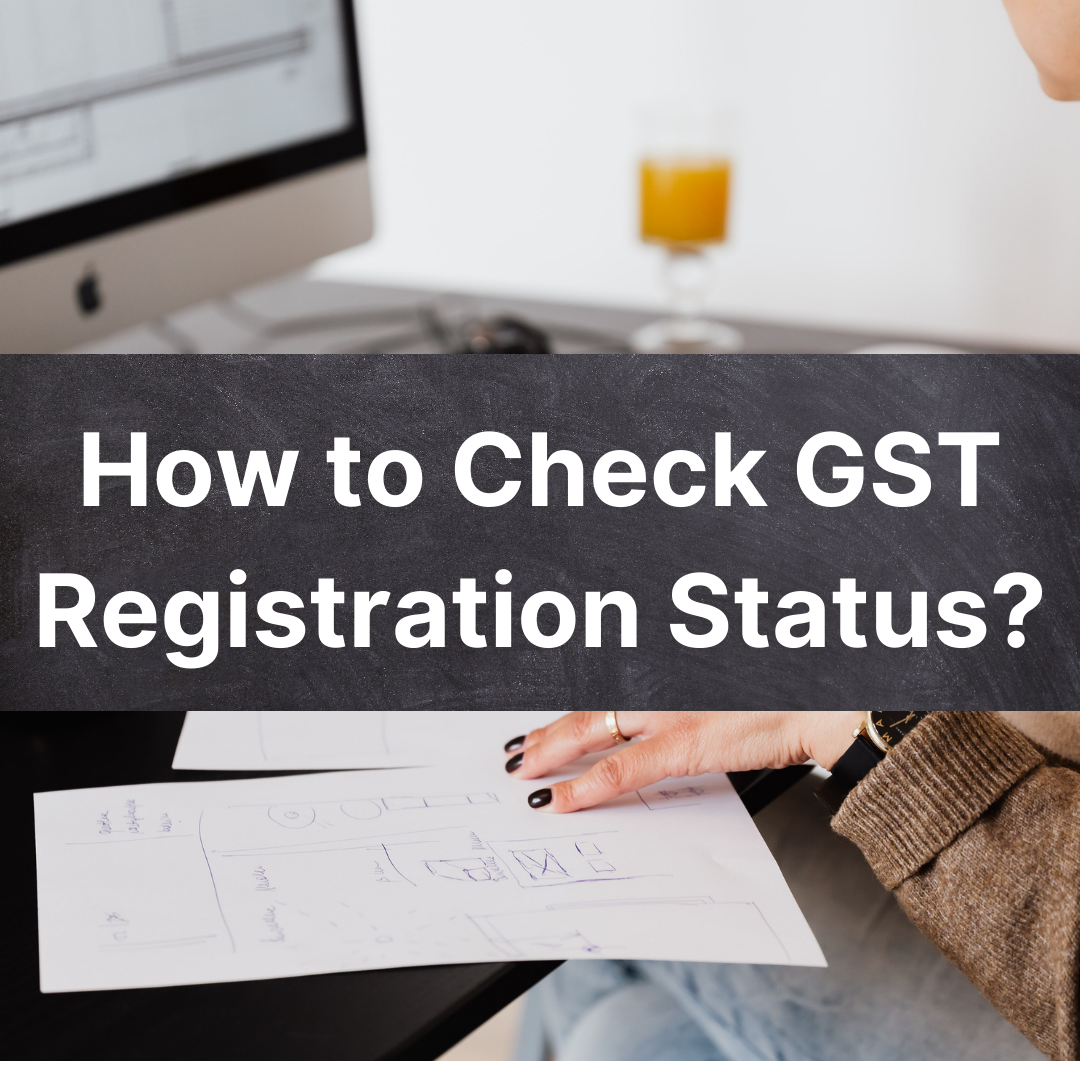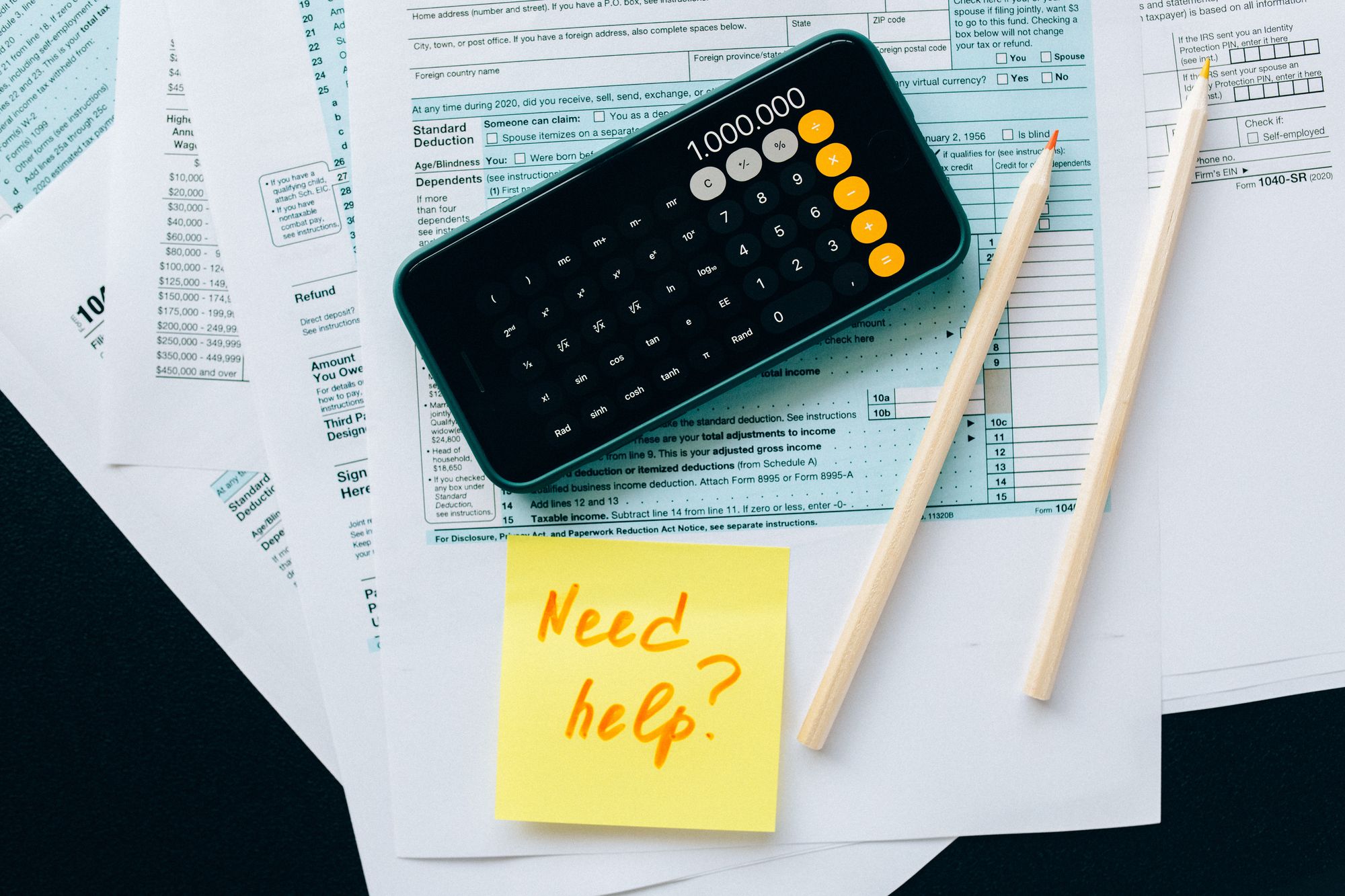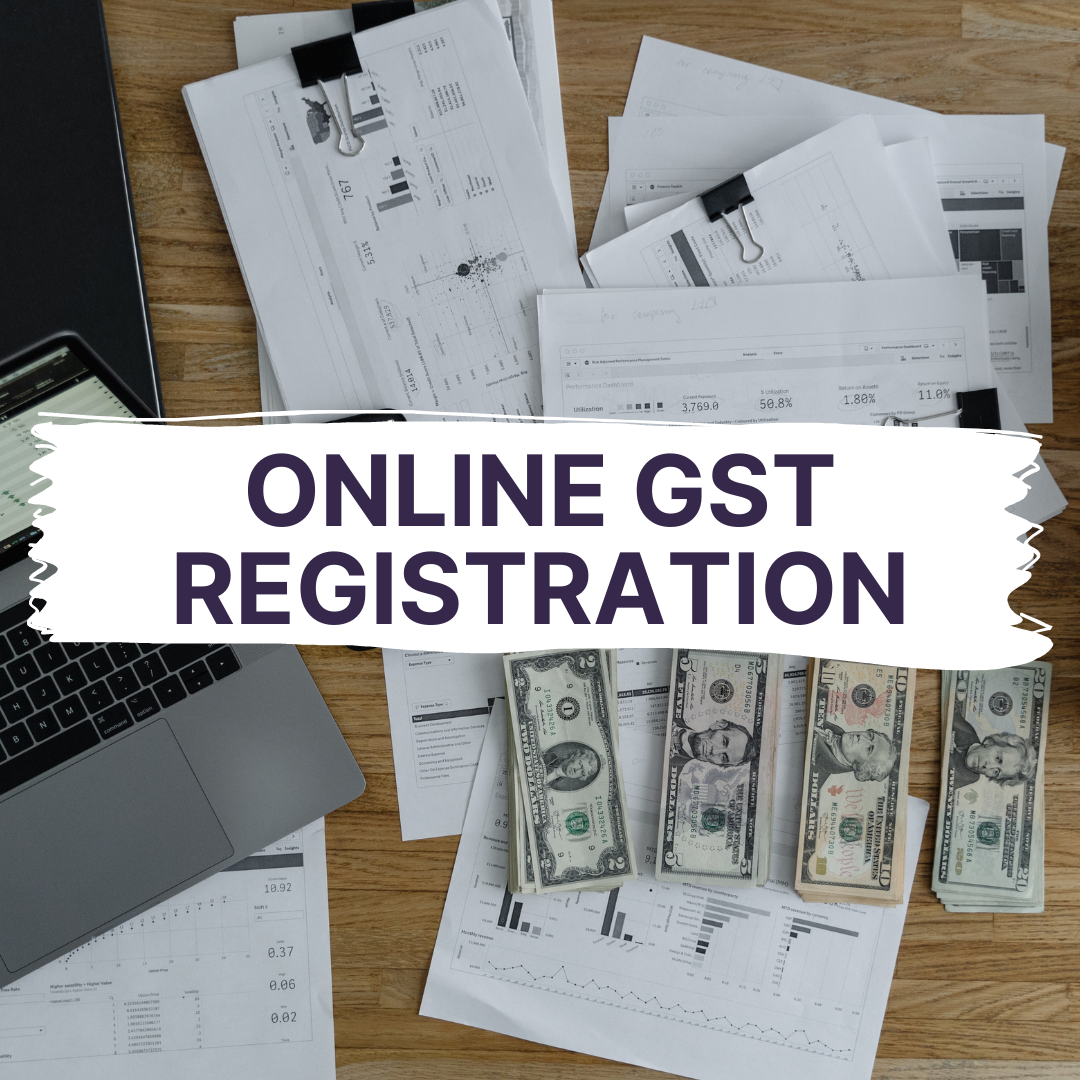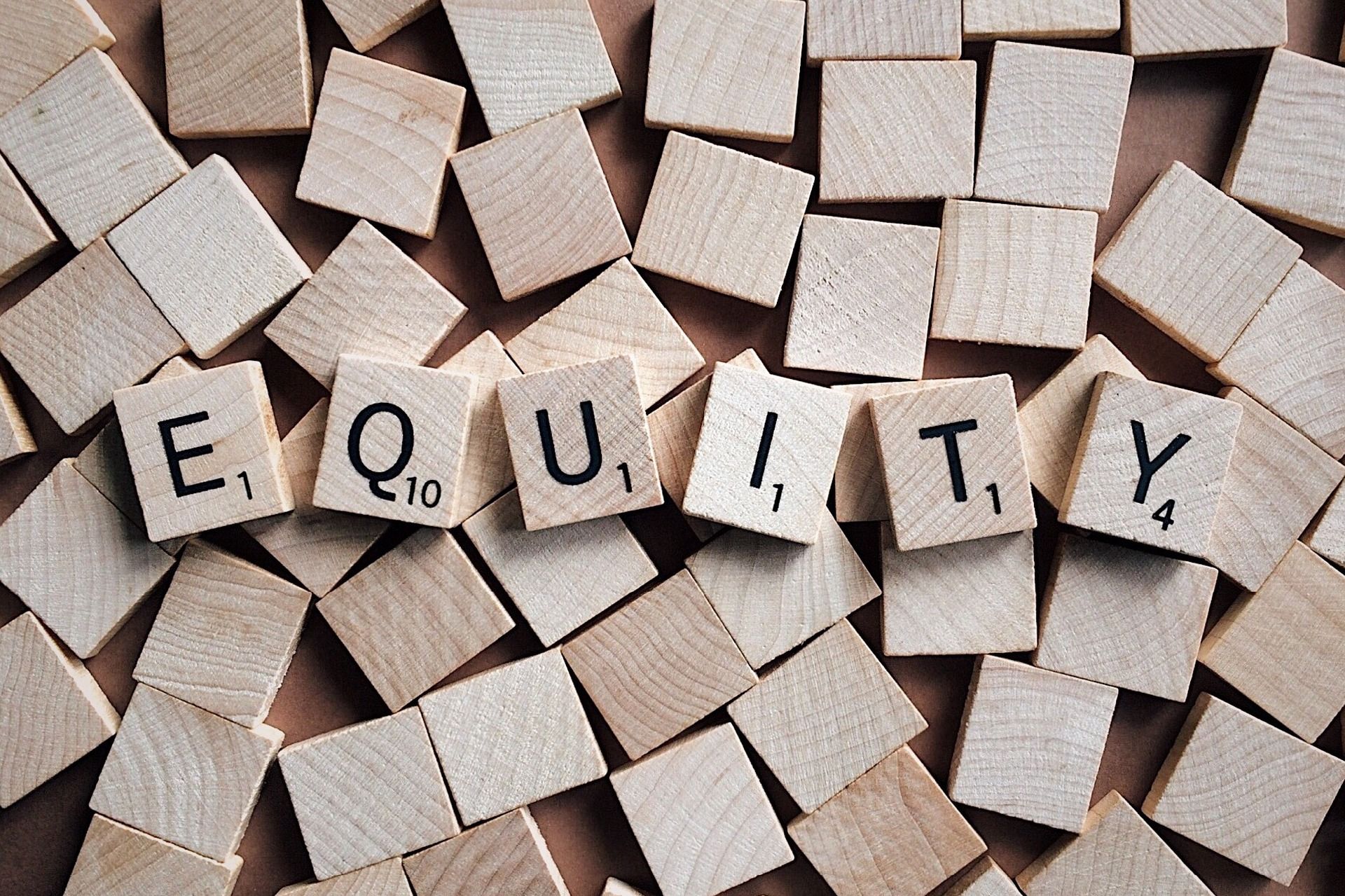Paying taxes was painful in the earlier years. With the advent of Goods and Service Tax, taxes are now simple. Businesses needed to be careful about the various taxes that they had to pay; such as service tax, value-added tax, and several other indirect taxes levied by the Central and State governments.

As a result of the advent and implementation of GST, people in general, have become more aware of indirect taxation. By harmonizing the tax scheme for the center and the states, the tax system is much fairer for all.
An enterprise must calculate how much tax it must pay in cash after deducting the input tax credit. This article will give you a step-by-step explanation of how to pay GST online.
- Overview of Payment Process of GST
- Who Should Pay GST?
- What are the Options to make the GST payment?
- How to pay GST Online?
- Generating Challan on GST Portal
- Duration to Complete GST Payment
- What Happens if Challan has Wrong Entries?
Overview of Payment Process of GST
While the process of GST payment remains the same for all the taxpayers, the taxpayers must use a challan so that they can deposit money into their cash ledger. However, if they have enough cash balance then they may not have to transfer the amount to the electronic cash ledger.
Let’s look at the various categories of the taxpayers and the process of payment for each of them:
Regular Taxpayer
The regular taxpayer has to use the PMT-06 Challan to add the payment to the electronic cash ledger. This has to be done before they proceed to file their GSTR 3B.
Quarterly Taxpayer
These taxpayers who have chosen the QRMP scheme have to deposit tax in the first two months of a quarter. They can do so directly by making use of the PMT-6 and eventually pay while filing the returns of GSTR 3B for the last month of the quarter.
Composition Taxable People
In challan CMP-08, these taxpayers must provide details of their sales and turnover for the quarter and pay the tax.
Taxpayers with NIL GST returns
As they have no purchases or sales, (and therefore, no bills or invoices), no taxes are due by these taxpayers for the relevant tax month or quarter.
Who Should Pay GST?
Any individual who is a supplier of goods or services must pay GST when the output tax liability is more than the input tax liability. To pay the Goods and Services Tax duly, the person must register under GST and obtain a GSTIN - GST Identification Number.
What are the Options to make the GST payment?
The mode of payment must be determined when generating the challan in Form PMT-06. The businesses can decide upon the mode based on the time available to file the returns before the due date.
Here are the modes they can choose from:
- ONLINE
- Net-banking
- Debit Card or Credit Card
- OFFLINE
- OTC (Over the Counter): This includes Cash, Cheque, Demand Draft.
- National Electronic Fund Transfer (NEFT) or Real-Time Gross Settlement (RTGS).
How to Pay GST Online?
Once the GST challan is generated, login to the GST Portal and complete the following steps:
Generating Challan on GST Portal
Challan can be generated either before or after logging into the GST portal with your GSTIN.
Steps to take Before logging in to the GST portal
Steps to take After logging in to the GST Portal
Duration to Complete GST Payment
The time available to complete the GST payment is dependent on the date when the challan was generated.
In case the challan was created before logging in for the net-banking mode of payment, then the payment must be completed immediately.
If you selected the offline modes like the NEFT/RTGS, then the challan will be generated along with CPIN and get auto-saved. You can complete it within 15 days.
What Happens if Challan has Wrong Entries?
In case, you recognize that your challan amount or any other detail is wrong or needs to be changed, then you will have to create a new challan. You can use the same steps to create the challan as described above.
The old challan can be left without any actions as it will anyway expire in 15 days.
How can Deskera Help You?
You can use Deskera Books to make your accounting a lot simpler and error-free. With this accounting software, you can automate the process of generating and sending invoices. Moreover, the creation of financial statements is now easy as the software lets you create balance sheets, income statements, profit and loss statements, cash flow statements, and bank reconciliation statements.
With Deskera, you can now manage your Journal entries easily. With one single interface, all remarkable features, such as adding products, services, and inventory, are at your fingertips.
Try out the tool to learn about your accounting system in a new light and see how easy it is to use.
Learn more about the features of the software from these crystalline videos:
Deskera Books will also ascertain that your business is in compliance with all the taxation regimes where it is based.
Why wait?
Now is the time to start your free trial!
Key Takeaways
The key points observed in the post are as follows:
- We observed that the taxpayers must use a challan so that they can deposit money into their cash ledger for facilitating the GST payment.
- GST payment can be done using both, Online and Offline modes.
- For Online mode, you can choose Net banking, Debit card, or credit card.
- For Offline mode, you may choose OTC which includes cash, cheque, and DD; you may also opt for NEFT or RTGS as an offline mode.
Related Articles