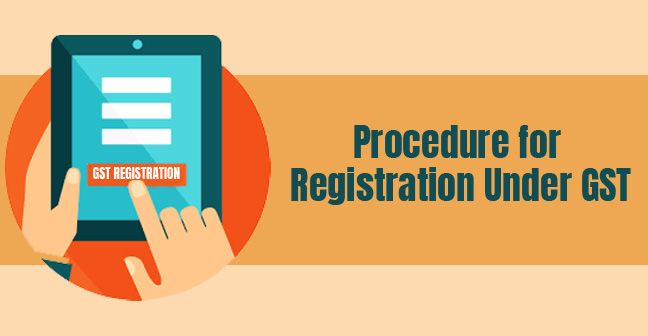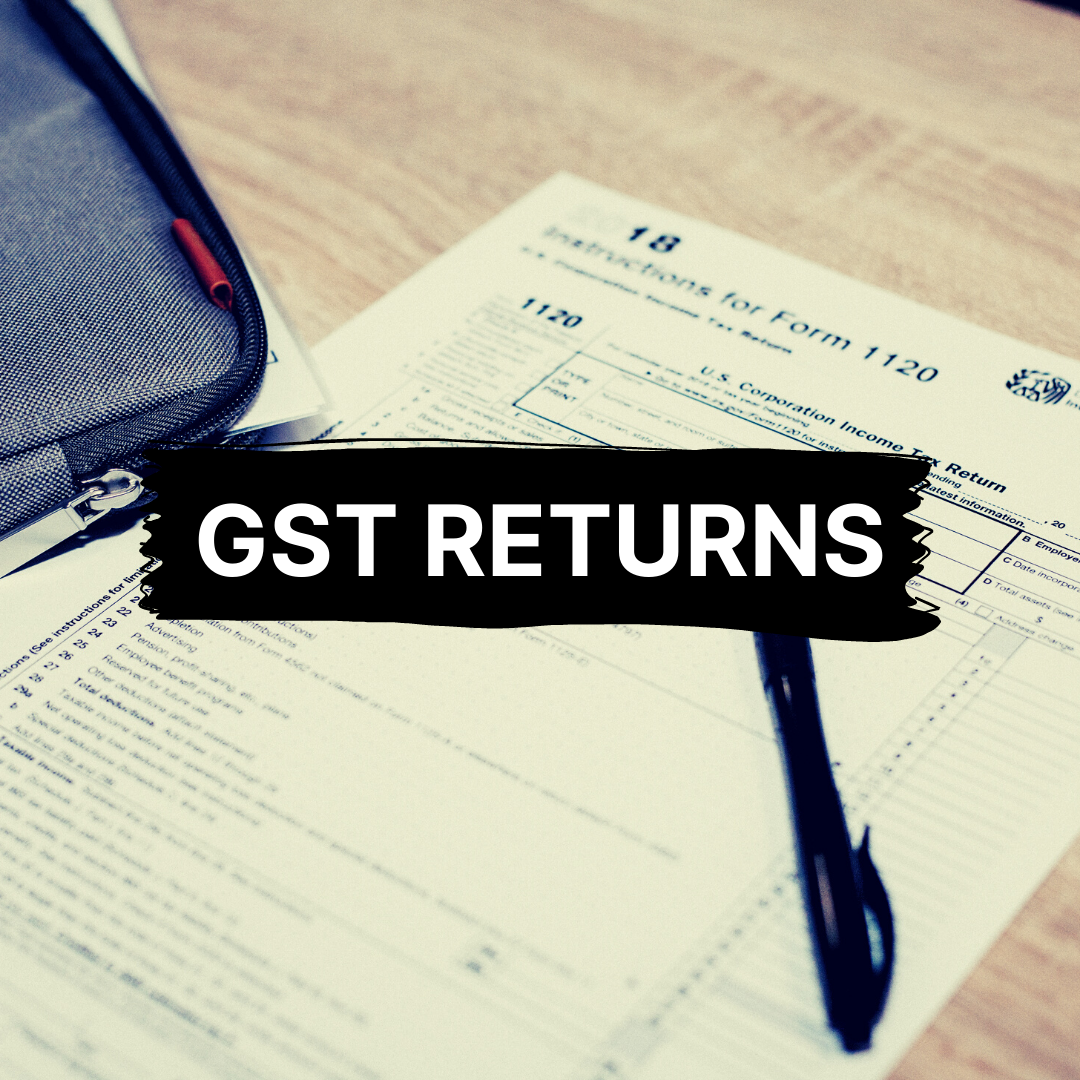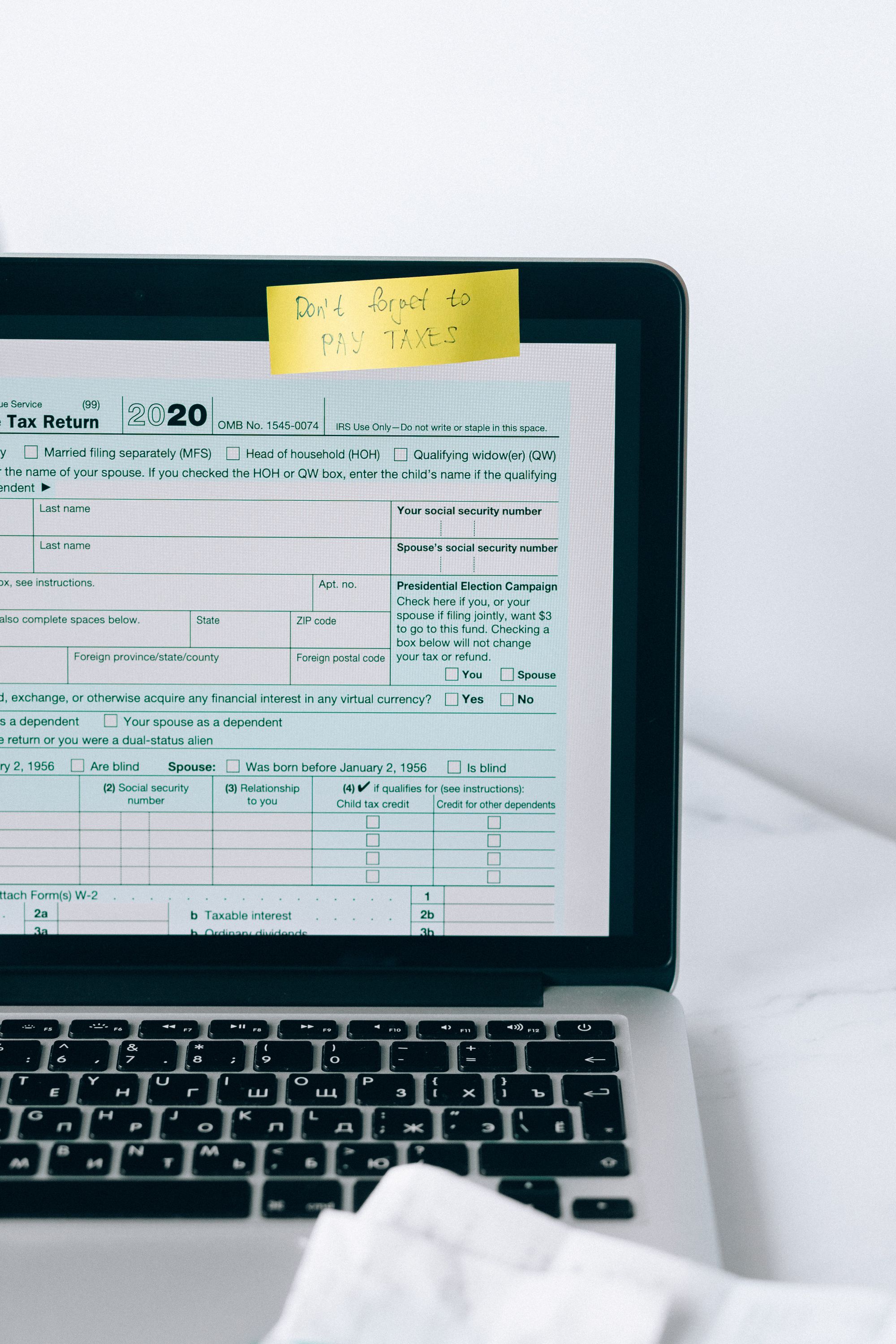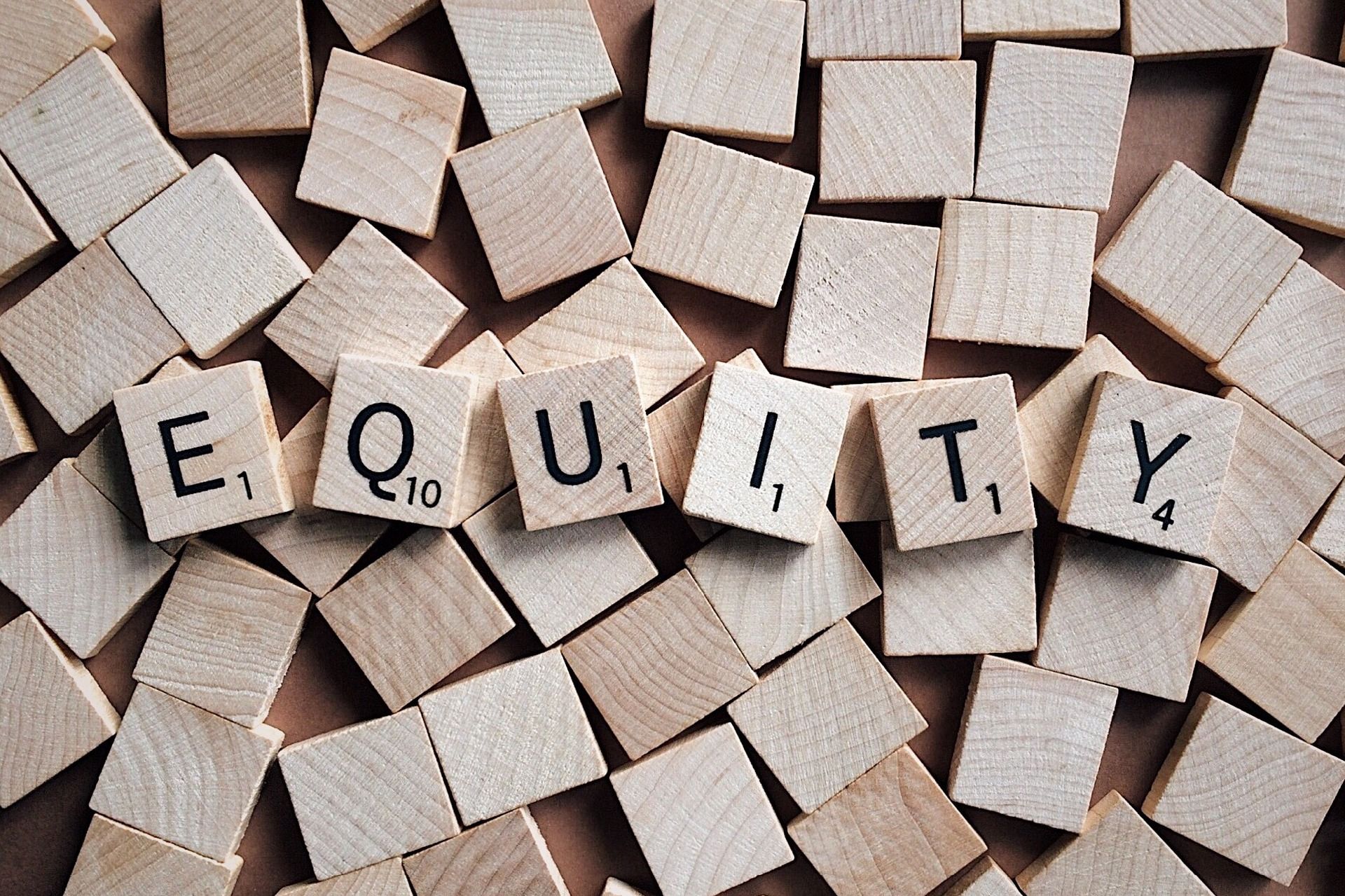Already filed GST refund application but don’t know how to track its status? Fret not, because you have landed at the right place. Streamlining the process of tracking the GST refund status can make things easy-breezy for you.
What are the steps required to track your GST refund status online?
Firstly, you need to file the refund application known as RFD-01. This application has to be filed for the online processing of refunds. Once the application has been filed, you need to follow a series of steps to track your GST refund status online. Let’s take a look at some of the steps:
- The first step is to visit the GST Portal. Once this is done, log in to your account with valid credentials.
- The next step is to choose the ‘Refunds’ option under the ‘Services’ tab. Then click on ‘Track Application Status’.
3. Choose the financial year for which the refund application has to be filed, or enter the ARN of the refund application. Once this is done, the search results will get displayed.
4. Further, you need to scroll to the right in order to see the ‘Payment Advice Status’.
In case your bank account validation has failed, you will be provided with an option to update the bank account by clicking ‘Update Bank Account’ under the tab ‘Bank Validation Status’.
5. A page will appear in order to update the bank account details. Once you select the required account number, click on ‘Proceed’.
You will see a pop-up on the screen asking you whether you are sure to get your bank account details update. If you agree to this, then click on ‘Proceed’.
6. In the declaration field, you need to click on the check-box. Once this is done, you need to select the authorised signatory and then proceed to file with DSC/EVC.
Now you need to enter the OTP that you will receive on the registered mobile number. Once it is entered, it will confirm filing.
7. You will find a message popping up at the top of the screen depicting that the bank account is updated successfully.
Track Refund Application Pre-Login to the GST Account
- Firstly, you need to visit the GST Portal.
- Then you need to click on the ‘Refunds’ option present under the ‘Services’ tab. Then, click on ‘Track Application Status’.
- Then, you need to enter the ARN and then click on ‘Search’. You will be able to see the search results displaying the information related to the refund claim.
3. If you want to see more details or take any necessary action, you will have to login into your GST account.
Track Refund Status for IGST Paid on Account of Exports of Goods
1. Open the GST Portal and then log in with valid credentials.
2. Under the ‘Services’ tab, click on ‘Refunds’. Once this is done, click on ‘Track status of invoice data to be shared with ICEGATE’.
3. Choose the financial year and the month for which the refund application has to be submitted, and then click on ‘Search’. The search results will appear on the screen.
Note: If you are a quarterly filer, you will have to choose the last month of the quarter.
4. You can get to know the details of the invoices that haven’t been transmitted to ICEGATE invoices. Also, you can get information about the invoices which have been rejected by ICEGATE. To know about this, you need to click on the ‘Count’ column. This will provide you the number of invoices.
5. If you want to see the validation errors, then you need to click on ‘Download Failed Invoices’ in order to look at the validation errors. Then you can take the necessary corrective action accordingly.
FAQs related to GST refund status
Is it possible to track refund application without logging into the GST portal?
Yes, you can track your refund application without logging into the GST portal. All you need to do is to click the ‘Track Application Status’ option under the ‘Services’ tab. Then you need to choose the Refund option. Once this is done, enter ARN, and then click on the SEARCH button. This way you’ll be able to track your refund application without having to log in to the GST portal.
What does the colour coding of different stages signify?
There are different colours associated with different stages. The colour changes basically according to the current status of the application. For example, if you are at stage 3 presently, then all the stages until stage 3 will be depicted in green colour. Further stages will be greyed out.
What is the difference between the refund application’s status without logging in and after logging into the GST portal?
Additional details of the tax period and tax amount claimed can be seen when you look at the refund application status after logging in to the GST portal.
Is there any way to access the export ledger on the GST portal?
Yes, there is an option to access the export ledger on the GST portal. All you need to do is to choose the Refunds option present under the Services tab. Then choose the option ‘Track status of invoice data to be shared with ICEGATE. Choose the option ‘View Export Ledger Link’. The next step will be to choose the tax period to view Export Ledger. Export Ledger till date will appear on your screen.
What all information does ‘export ledger’ provides?
All the transaction details can be accessed through the ‘export ledger’. These details are for all the return periods with debit or credit IGST and cess amounts. Once you click on ‘View Export Ledger, you can view the net balance for IGST and Cess amounts. There is an option to download the Export Ledger in the CSV file by clicking on Download as CSV button.
How can Deskera help you in your business?
Deskera Books is a user-friendly accounting system that is equipped with a plethora of features to assist you. Besides managing products, services, and inventory, we also manage journal entries.
With our software, it becomes quite easy to handle cash flow statements, profit and loss statements, income statements, and balance sheets.
In India, the GST system requires you to create and manage invoices regularly. With Deskera Books by your side, you can generate GST-compliant invoices. This innovative software can be quite beneficial for you in updating yourself with a lot of information related to invoices, creating and sending invoices, and a lot more.
What’s more? You can become familiar with some of the fundamental GST terms including GSTR 1, GSTR 2A, GSTR 2B, GSTR 3B, GSTR 4, GSTR 5, etc. through Deskera blogs.
You can even learn how to manage and set up India GST and get familiarize with the process in just a few minutes.
Be it managing your work contacts, invoices, bills, and expenses, Deskera can help you in every aspect.
Key Takeaways
- To get GST refund, you need to file a refund application known as RFD-01.
- If you want to track the status of your refund application online, you need to follow a series of steps.
- There are some frequently asked questions related to GST refund status.
Related Articles