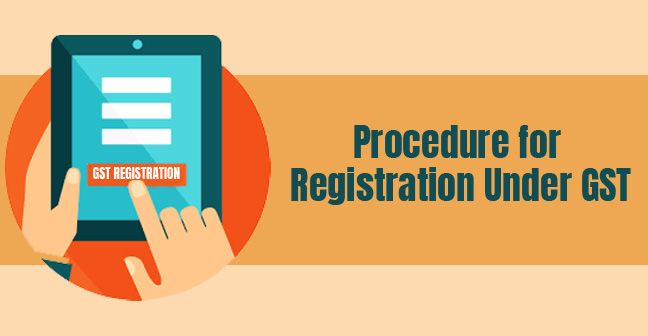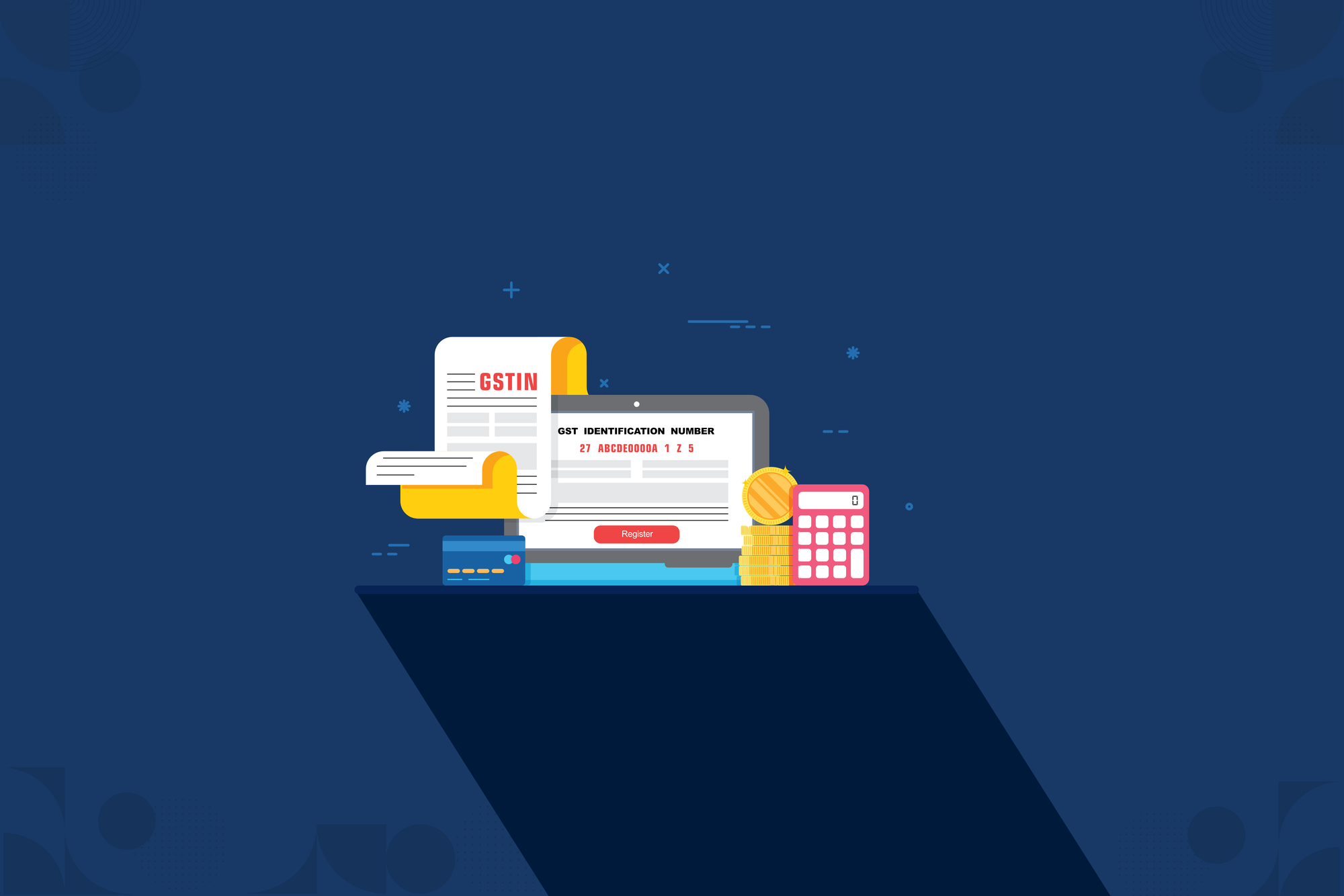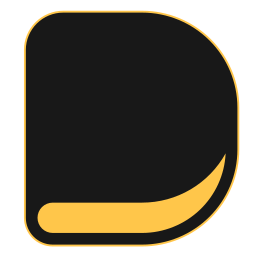If the taxpayers are not involved in any business activity during the tax period they are required to file nil returns.So, it is essential to understand the GSTR filing process
Updated on 29/7/2020
Even if the taxpayers are not involved in any business activity during the tax period, all the business dealers and entities have to file GST returns under GST. In this situation, they are required to file nil returns. Thus, it is essential to understand the GSTR filing procedure, the appropriate type of GSTR form, and GST's official website
Here Is What We Will Cover In This Article
GST Return Filing Procedure
How to File GSTR 1, 2, and 3 Returns?
GST Return Filing Process
GST Login
Step-by-Step Guide for GSTR Filing
GSTR Reports Available Under Deskera Books
How to File GSTR 1, 2, and 3 Returns?
Goods and Services Tax return filing has to be done every month/quarter by a registered taxpayer. This is a record of Outward and Inward supply done during the month/quarter, and tax paid/payable by the Supplier. Besides this, the taxpayer also needs to file Annual Returns.
- Every taxable Supplier needs to upload the outward supply details in the form of GSTR-1 for all the supplies by the 10th date of succeeding month.
- The inward supplies are made available on 11th day of the month in the auto-generated GSTR-2A to the purchaser
- A blueprint of GSTR-2A of Outward Supply will be provided temporarily by GSTN based on the invoice details reported.
- The purchaser can accept/reject/modify such a brief blueprint of GSTR-2A (Purchaser can download his statement from the portal and update or change it offline). The purchaser will also be able to add extra purchases (if he has received such supplies) in invoice of GSTR-2A, which is not uploaded by seller, up to 15th day of the month (i.e., within five days). ( GSTN would facilitate to upload periodic information to minimize the last-minute load on the system.)
- The purchaser will submit the GSTR-2 form by the 15th of the subsequent month, and any related updates will be available in the GSTR-1A form to the seller. The seller can accept or reject the corrections made by the purchaser, and GSTR 1 will be revised according to the modifications agreed by the seller.
- Both parties will pay the amount drafted in GSTR-3 return and will debit the ITC ledger and cash ledger and mention the debit entry No. in the GSTR-3 return and would submit the same by 20th of succeeding month.
GST Return Filing Process
GST Login
You first need to complete GST Registration to file your GST. Then, log in to the GST portal and file the returns once you register yourself. The following web page will be shown with the GST dashboard after logging into the GST portal.
Step-by-step Guide for GSTR Filing
The tax returns have to be filed with the GST department every year by suppliers, manufacturers, and customers, and dealers. Filing tax returns now has become automated under the new GST regime. Using the different software or apps provided by Goods and Service Tax Network (GSTN), the GST returns must be submitted online, which will auto-populate the details on each GSTR form. For filing, GST returns online below listed are the steps.
Step 1: Once you log in to the GST portal, click on the "Services" tab on the GST dashboard.
Step 2: Then, in the "Services" menu, click on the "Returns Dashboard."
Step 3: Later, select the "Financial Year" and the "Return Filing Period" and then click on "Search."
Step 4: On the screen, separate tiles of all the GST returns that can be filed will be displayed. By clicking on either the options "Prepare Online" or "Prepare Offline" button in the corresponding tile, select the GST to return you want to file.
Step 5: You can either file your GST returns online by clicking the "Prepare Online" button or clicking the "Prepare Offline" button using GST offline tools utility.
Step 6: Enter the required details in the online GSTR form or the offline GSTR tool. By clicking on the "Prepare Offline" button, please note that you need to upload the filled offline utility form.
Step 7: Once all the details in the GST Return form are entered, you need to save the details and submit it.
Step 8: Later, you can make the GST payment online using the appropriate challan after submitting all the relevant information.
Step 9: On filing successfully, the message of "Filing Successful" will be displayed with the ARN(Acknowledgement Reference Number). For future reference, note the ARN.
Step 10: By clicking on Services > Returns > Returns Dashboard, you can check the return filing status. You need to select the Financial Year and return filing period and click "Search." All the relevant GSTR forms will be displayed along with their filing status.
Summary of GSTR Return Filing
Step 1- Log in to the GST portal
Step 2- In the "Services" menu, click on the "Returns Dashboard"
Step 3- Select the "Financial Year" and the "Return Filing Period"
Step 4- Then, select the GST return type from the oprions available on the screen
Step 5- Select the options "Prepare Online" or "Prepare Offline to file the return.
Step 6- Enter the required details in the online GSTR form or the offline GSTR tool.
Step 7- Once the GST Rrturn form details are entered, click on save button to submit it.
Step 8- Later, make the GST payment online with appropriate challan after submitting all the relevant information.
Step 9- On filing successfully, the message of "Filing Successful" will be displayed with the ARN number.
Step 10- Lastly, all the relevant GSTR forms are displayed along with the filing status
GSTR Reports Available Under Deskera Books
Using Deskera Books, users can now file their GST Returns via India's GST Portal with the reports generated from our system.
Sign up with Deskera today to make GST calculation and filing easier!
Related Articles